NOTICE: ONLY FOR iOS
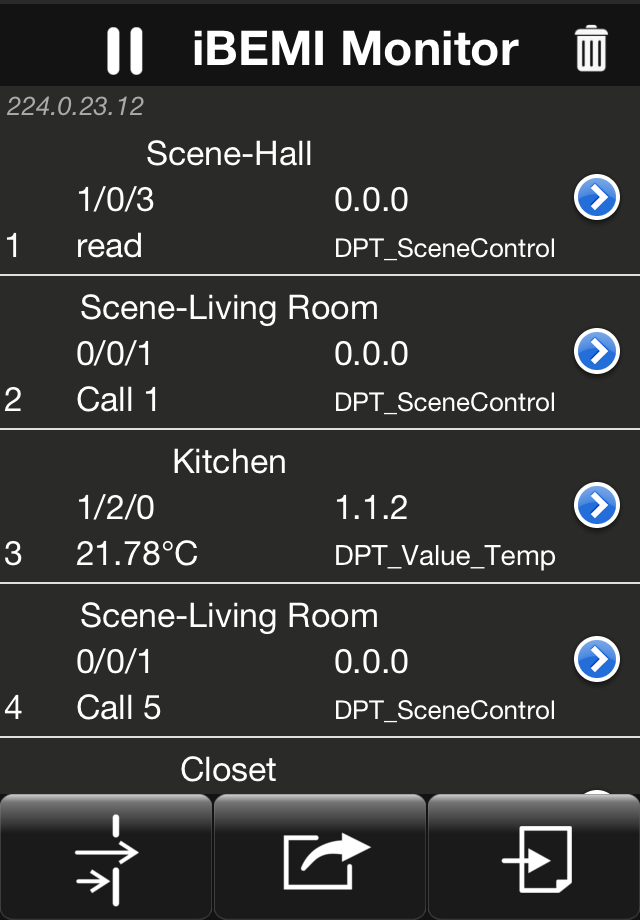 |
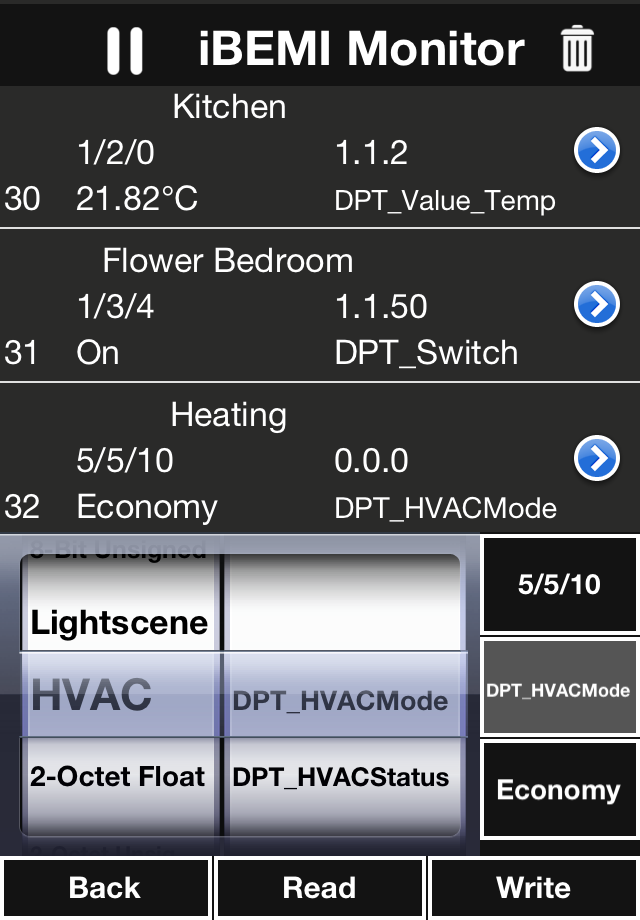 |
Starting from version 2.0 iBEMI includes a great KNX Bus Monitor which helps you analysing and improving your KNX installation. The Monitor comes with a Filter tool, Send Message feature and you are able to save logs and send them via e-mail in ETS compatible format. Furthermore there is a special Long Time Recording mode available to capture large numbers of telegrams.
Defaultly the Bus Monitor is added to the app. However, you can disable it for a profile in its Profile Settings to simplify the App Settings – Bus Monitor would not be listed there in this case. To access the Bus Monitor you need to set “Add Monitor to title bar” option in the App Settings (Note: This option is not available if Bus Monitor is disabled for the loaded profile as described before). Back in the App you then open the Bus Monitor through dragging down the title bar. You start recording telegrams by pressing Play button in the title bar. On the bottom bar you find three buttons for filtering log, sending message and saving log features. By dragging up from these buttons you will dismiss the Bus Monitor and come back to your profile.
By pressing the Filter button on the left hand side the Filter menu will appear. This menu enables you to filter easy and fast for the content you’d like to see. There is also a fast filter function: if no feature is selected (neither Filter nor Send Message feature) and you select one message in the log, all messages with this KNX Group Address are highlighted – when you press the filter button, all the other messages are filtered away. It has never been so easy to track one KNX actuator!
| The intuitive Send Message menu makes sending telegrams from 1bit switch value to 14byte text or a read request really simple. Tip: If you select a message in the log, the Send Message engine is adapting the attributes of the selected message. Try it out!
In the Monitor you can access the message details by pressing the blue disclosure button on the right hand side. Here you are able to set a name and a KNX Datapoint Type not only for this message but for all messages with the same KNX Group Address. The Datapoint Type is set in section Data Format. Please note that it cannot be set at read request messages. In the Monitor log you are able to set names for group addresses so that you can easily allocate telegrams. In the Monitor setup you can select whether the button names of your currently loaded profile should be shown in the Monitor log for the corresponding KNX Group Address (that is the address of the button) or you could select blank name fields. This option is selected default and it is called Loaded Profile, the second option Blank won’t assign any names to addresses initially. In both cases the name for an address could be customized in the telegram details. |
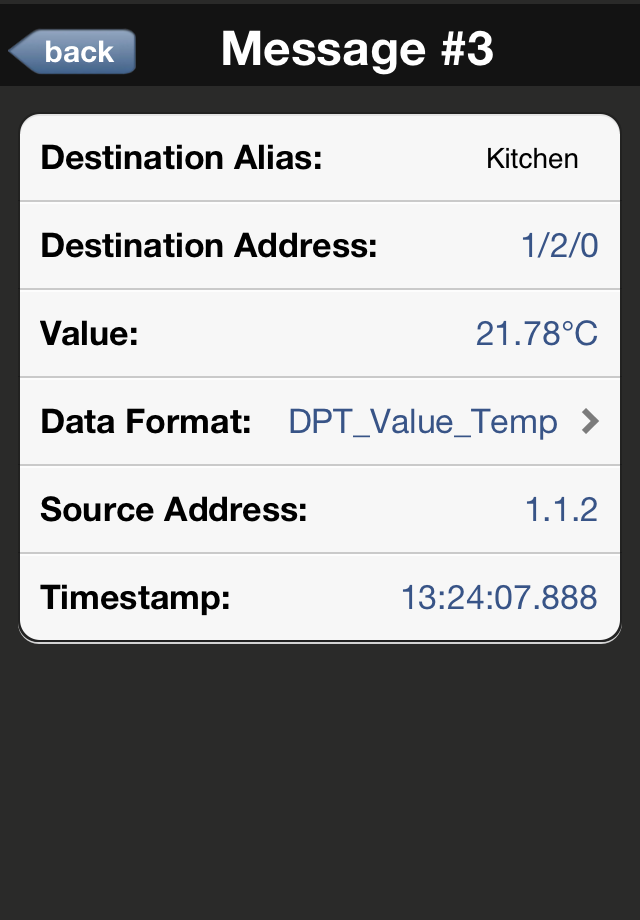 |
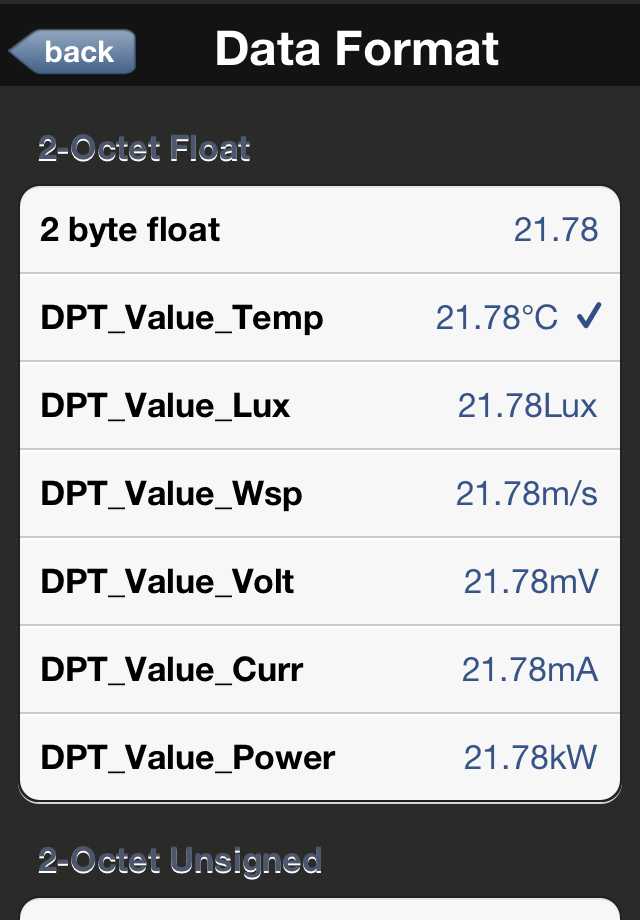 |
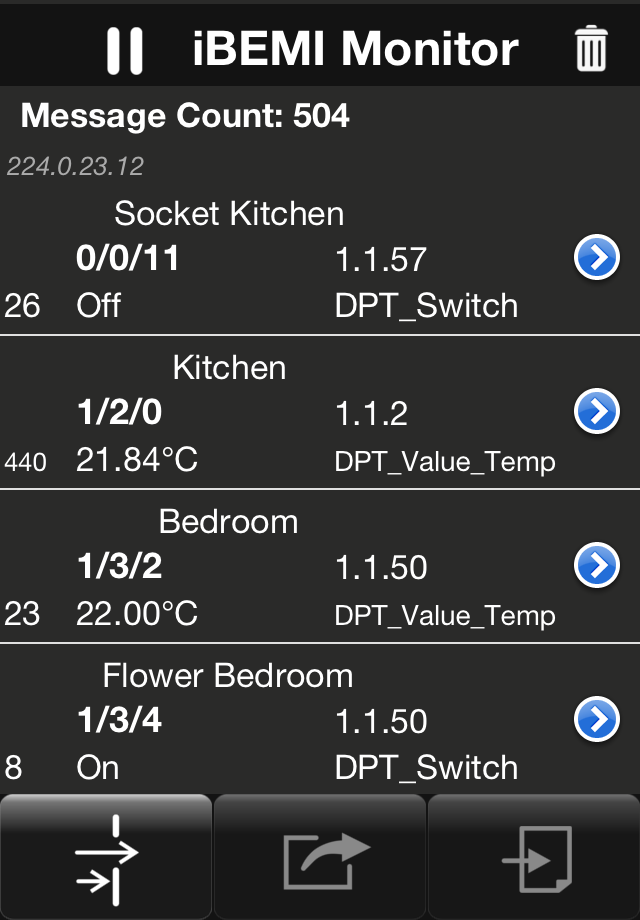 |
The standard recording mode is limited to keep 5000 messages at a time. However, in the Monitor setup you find an option called Long Time Recording. The Long Time Recording mode is made to capture large numbers of messages. In this mode the interface of the Monitor is slightly changed to reduce system load and the log is directly written to an output file for higher reliability. Due to the same reason, the Send Message feature is disabled and also the Filter function is simplified. In Long Time Recording mode the Monitor window is showing the received telegrams ordered by group address. For each address it is printing the number of received telegrams plus the content of the last received telegram. In this way you also get a great overview of the current status of your KNX.
Note: Please notice that the monitor is only recording when the app is active. So make sure to turn Off Auto-Lock of your iDevice when you want to record over a longer time period. |
