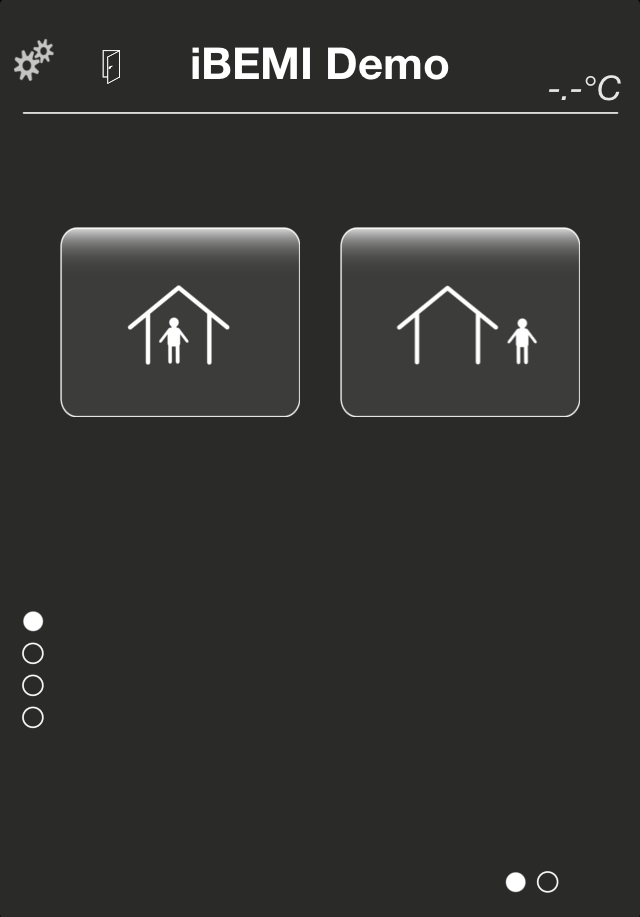 |
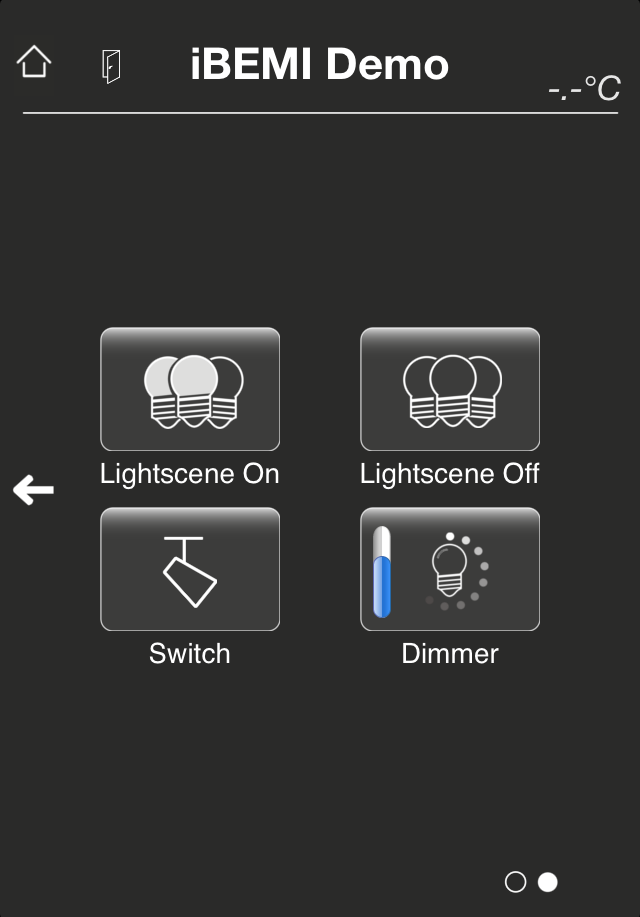 |
If the iBEMI Demo Profile is loaded, you are easily able to configure the eight widgets on the first two pages in the profile to your needs.
The configurable widgets are the ones on the first page (the two big buttons + the value in the upper right corner) and the five widgets (four buttons + the value in upper right corner) on the extension page to the right hand side of the first page. In the Demo Profile the KNX system is defaultly connected through KNXnet/IP Routing. You can configure these widgets to your needs with the In-App Configurator which you find in the Ap |
In-App Configurator
| The widgets on the first two pages of the iBEMI Demo Profile can be easily configured with the In-App Configurator. You find it in the App Settings under iBEMI Demo Setup.
If you want to change the connection type to KNXnet/IP Tunneling, you have to enter the IP Address or URL of your KNXnet/IP gateway in section KNX Connection. The Multicast IP address for KNXnet/IP Routing can’t be customized in the iBEMI Demo Profile. The widgets of a page can be configured in the respective page section. Page 1 is the first page with the two buttons, Page 2 its extension page which is placed to the right hand side of the first page. In section Top Bar in the Page setup you are able to configure the value which is displayed in the upper right corner of the page. In the Demo profile you are limited to either show a temperature or a brightness value there. In section Control Elements you can configure the buttons of each page. In the Demo profile you can choose from button function Switching, Lightscene and Dimming (1 byte) and adapt the different attributes to your needs. To keep it more simple and intuitive not all the parameters are listed that you could configure for the same element in the iBEMI Profile Editor. (e.g. for button function Dimming you can’t set a separate KNX Group Address for feedback of value) Don’t forget to press Update Demo in the iBEMI Demo Setup page to apply the changes you made. |
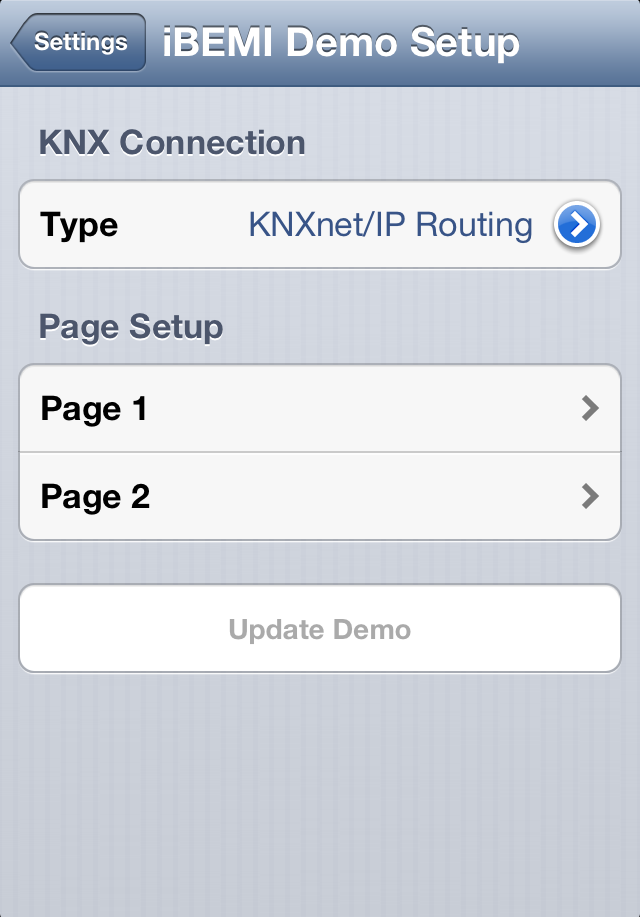 |
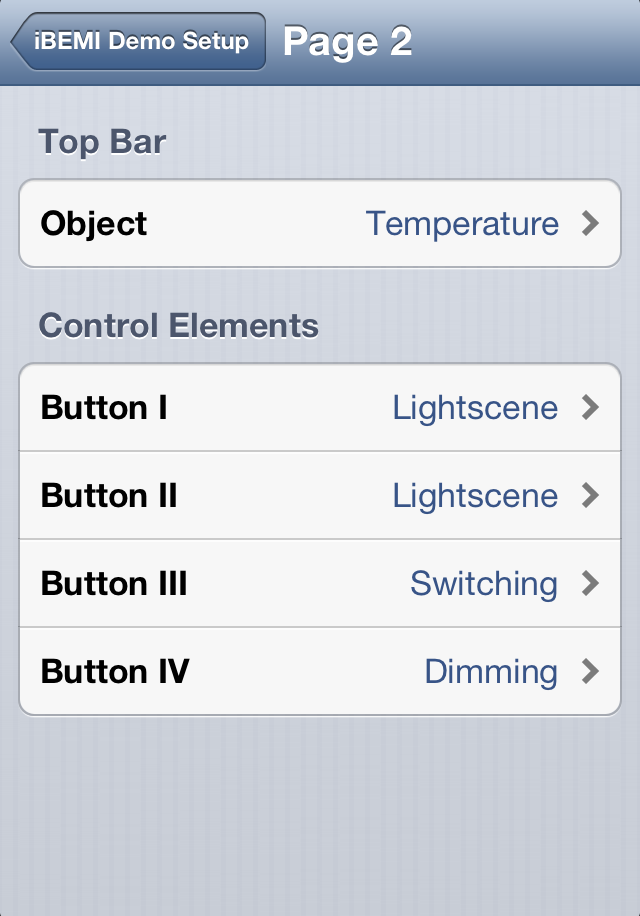 |
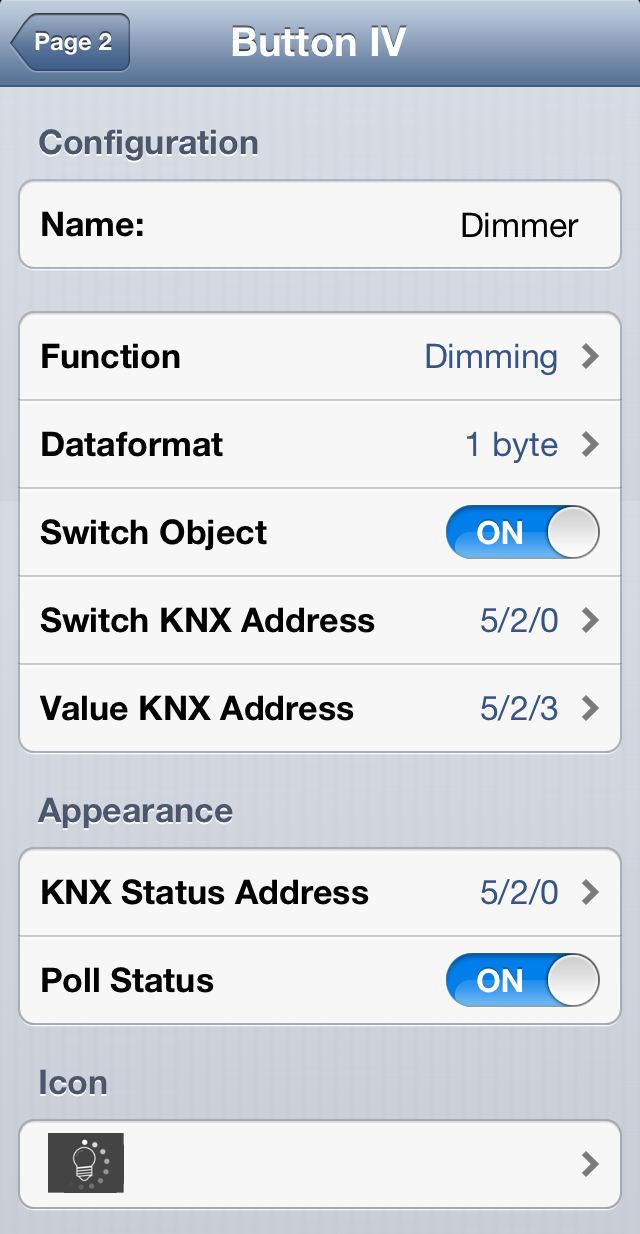 |
