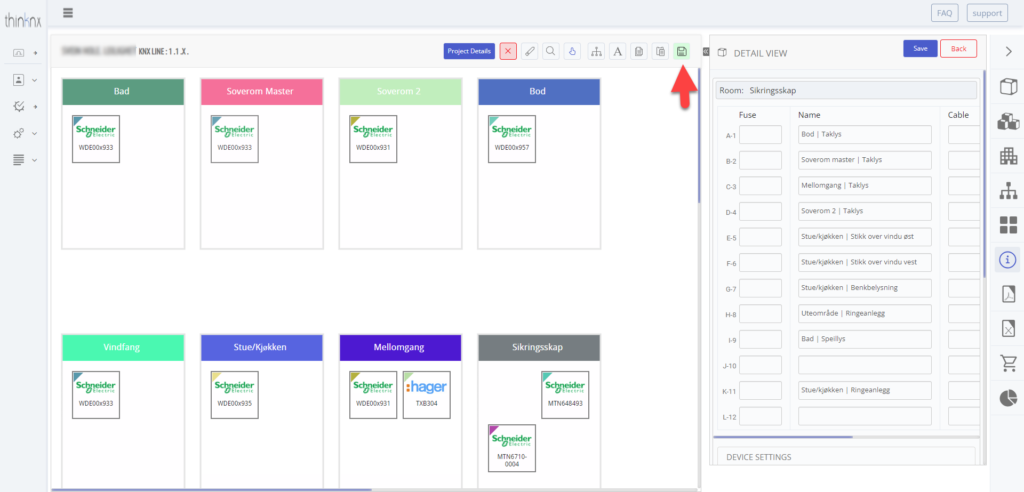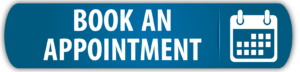After you have designed the building structure for your KNX project, it is time to start adding devices.
This guide will show you how to download devices you need from the Online Catalog (similar to the Online Catalog in ETS) and add them to your project.
The device catalog is where all your device information in KNXtool is stored. It is divided into two parts:
Online Catalog – Contains all available devices that you can browse and download. Shows both downloaded and online only devices.
Local Catalog – Stores the devices you have downloaded from the online catalog, along with any devices or functions you create yourself.
You can open the device catalog from the device menu on the drawing board (see red arrow in picture). Or navigate to System > KNX Devices in the left-side menu.
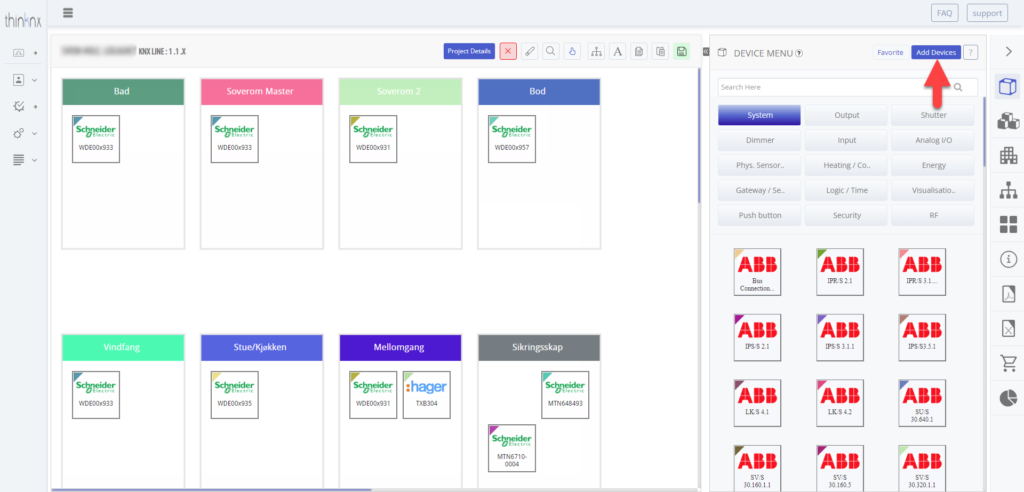
Select a device in the catalog to view its details. Downloading a device creates a local copy, which is stored in your local catalog. This local version is the one you can edit and use in your projects (similar to ETS). Any edits or changes you make apply only to the local copy, and the original online copy remains unchanged.
If you can’t find the device you are looking for, you can either add your own device manually or contact our support, and we’ll add it for you.
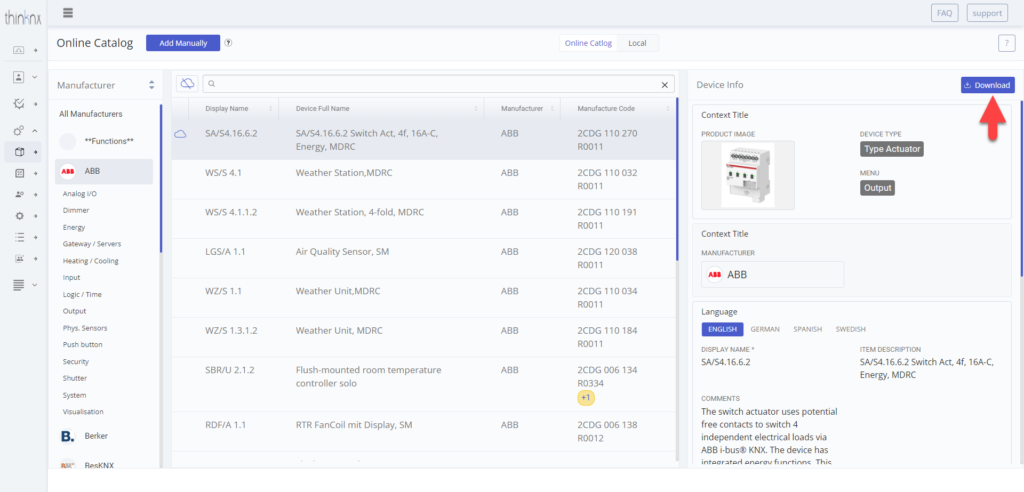
After downloading a device, you can edit its details.
Review the device information and add your own data such as selling price, programming time, net price, and group address set.
Don’t worry if you’re not familiar with group address sets yet, you’ll learn more about them soon. For now, simply focus on downloading and setting up your devices.
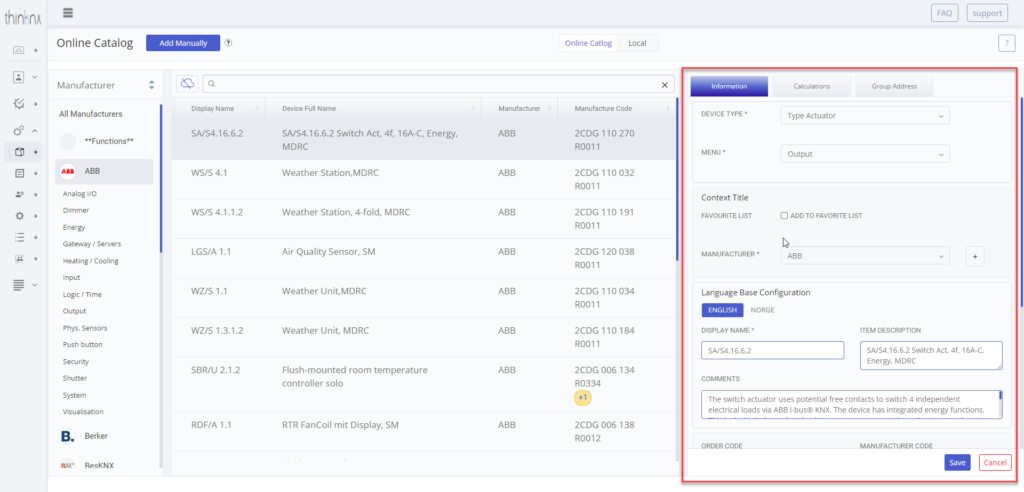
Comments= This comment is a personal aid and can only be viewed by you. The comment will not be printed out on any report.
Programming Time = The approximate time it takes for you to program the function (this gives you a guideline of how big the project is and how long it will take).
Menu = The category under which you can filter functions when working on the drawing board ex. security, lightning.
Display Name = The short name you see on the “box” on the drawing board when selecting a device or function.
Item description= This is the longer name that will be written on top of each device in the reports.
To add devices to your project, you need to open the device view, you can do so by clicking the top icon in the right sidebar.
Drag & drop devices to the drawing board by left-cicking a device and holding it.
To view a devices details, right-click the device.
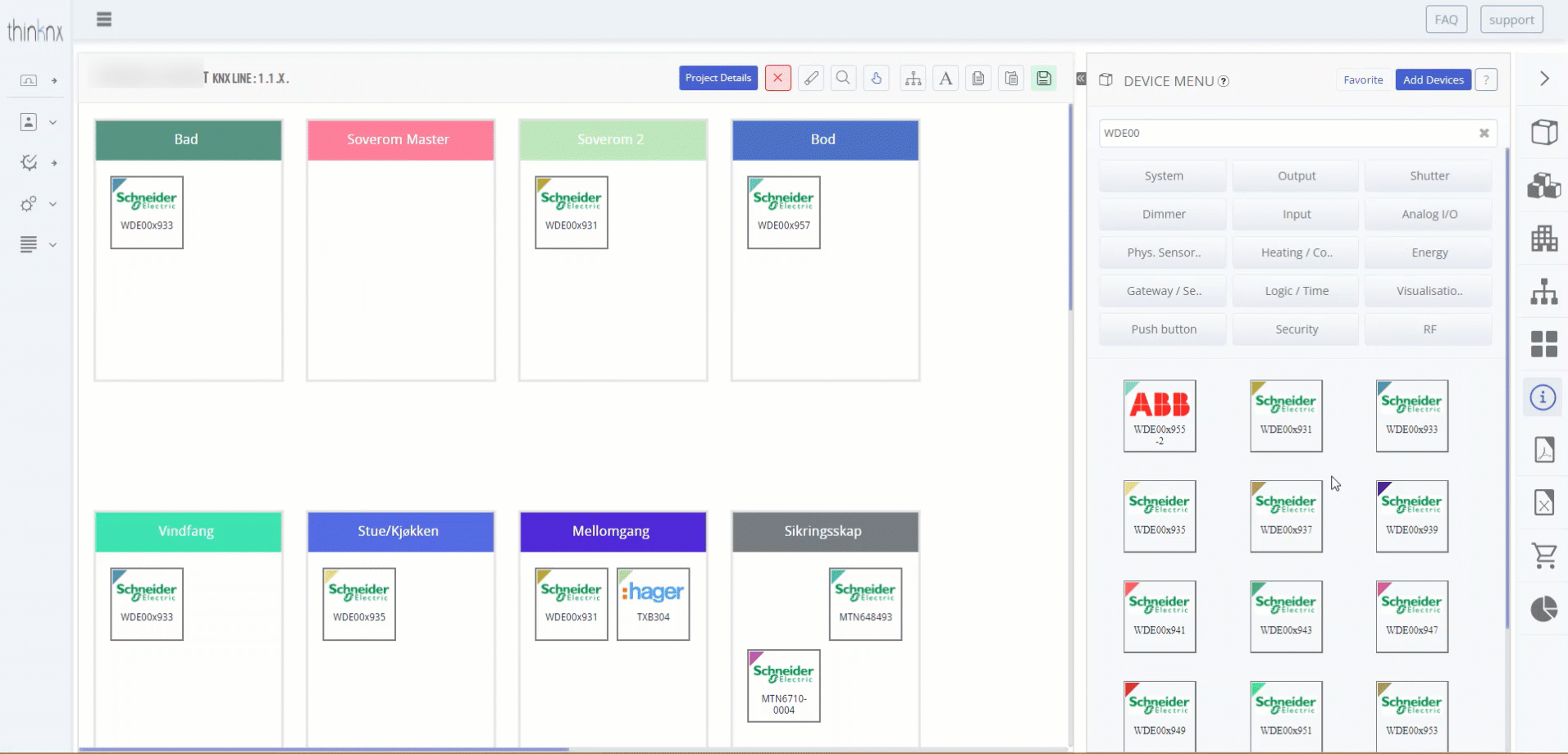
Right-click on a device on the drawing board to configure it. This opens the device’s detail view.
- For a device with channels: Click a channel and add a group address set (GA set), the room, and channel text.
- For push buttons, select the button function and add a description below.
Note: You can also open a devices detail view by first clicking on the 6th icon in the right sidebar, and then left-clicking a device.
Group address sets are part of KNXtool’s Group Address feature, which automatically creates dynamic group address structures based on the devices in your project.
👉 Learn more about setting up and using the Group Address feature here.
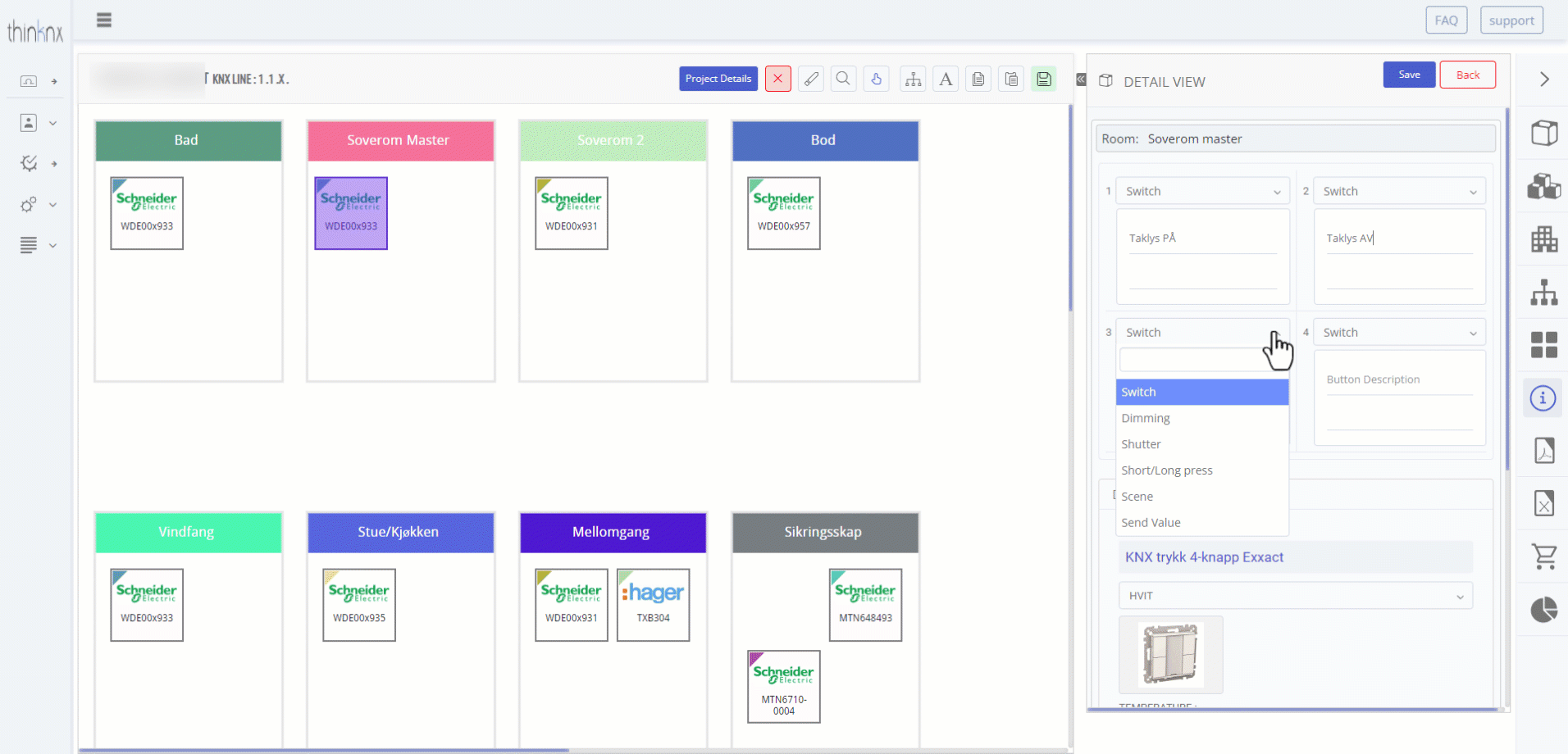
Remember to click the green save icon above the Drawing board to Save the project.