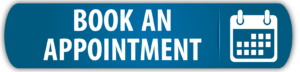The Actuator Report lists all of the actuators (type Actuator, Gateway, General and Sensor Relay devices) that go in the Electrical board. In this page you can also configurate the device channels.
Keep the text informative and descriptive so it can be used as a user manual and for final project reporting.
Click the 8th icon in the right side panel in the Drawing board page of your project to open the Actuator Report page.
[NOTE: You can also find the Actuator Reports of all your projects in the left side panel in the Reports tab]
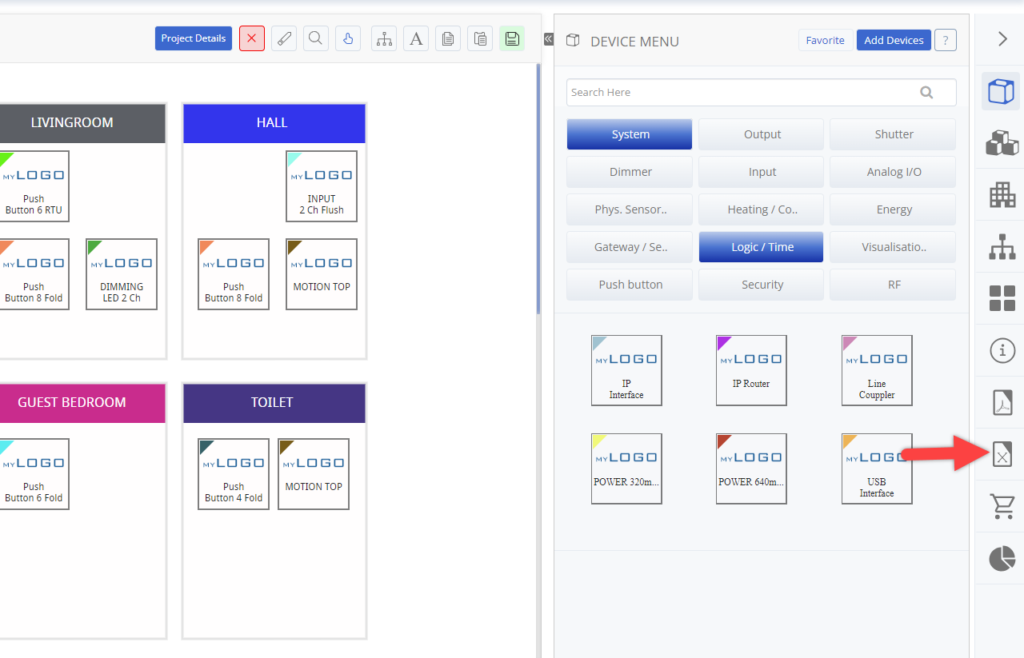
In the project details, you’ll find the project description, version history, and project overview.
Version history will help you keep track of the changes made to the report. To add a new version entry, select the date, optionally add a number, and a description of the changes made. Then click the plus icon.
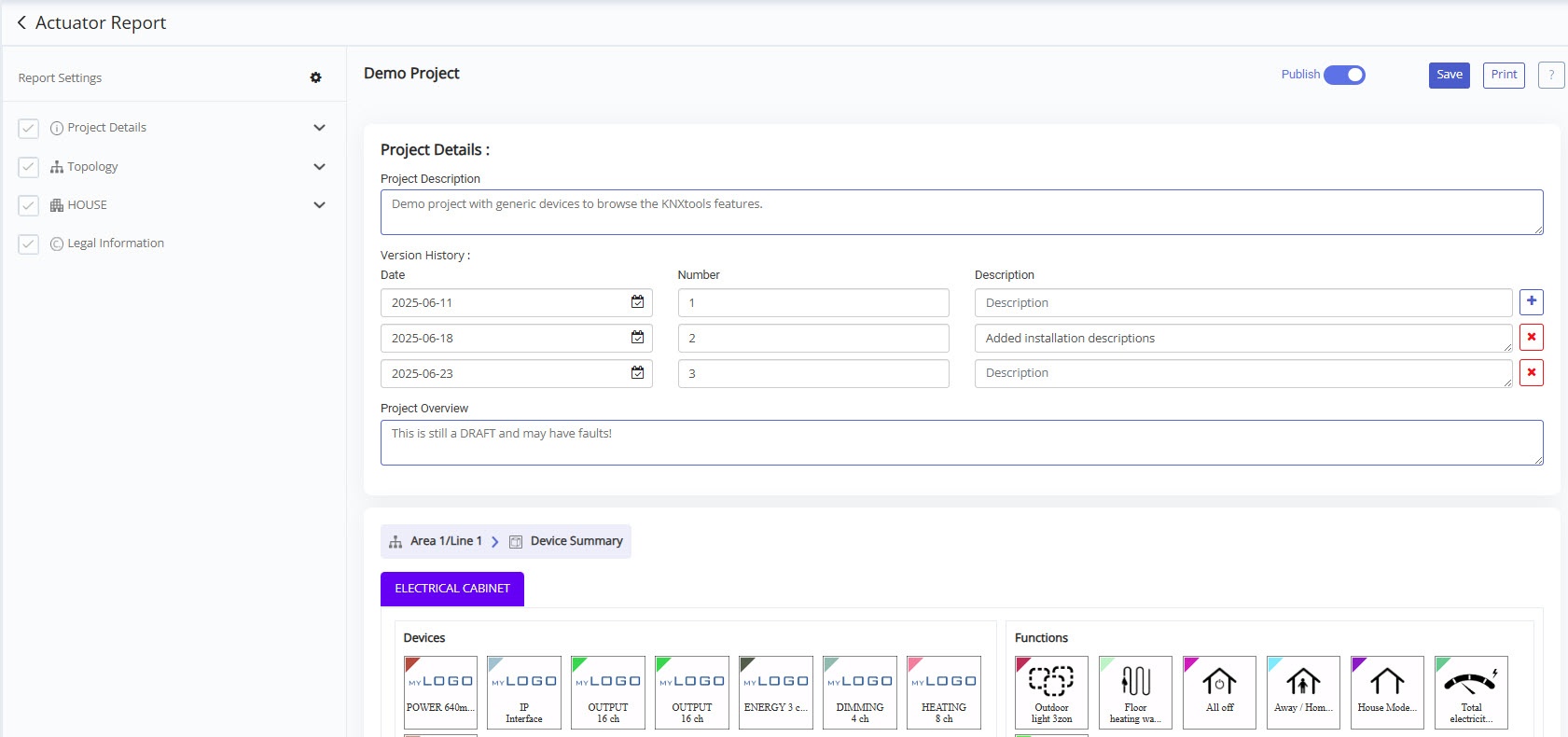
The menu works in the same way as for the Function Report.
On the left hand side, you’ll find a menu with all the sections of the report. Click on a section to jump to edit it.
You can control which parts are printed in the report by unchecking any sections you do not want to include. Every section is included by default.
The legal information is the same for every report. To edit the legal information you have to go to report settings, either from the Reports tab in the side-menu or by clicking the cogwheel.
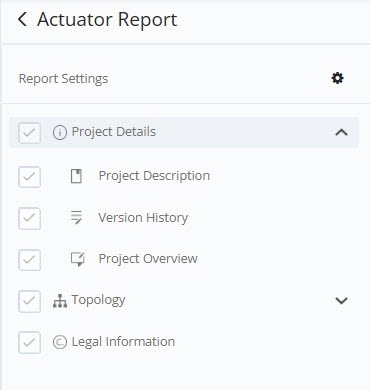
Mark your devices with a Device Tag. Ex. “R1,R2..” for relays and “D1,D2…” for dimmers.
This tag can be printed in the Group Address name. A tag also makes it easier for the end-customer to understand the report.
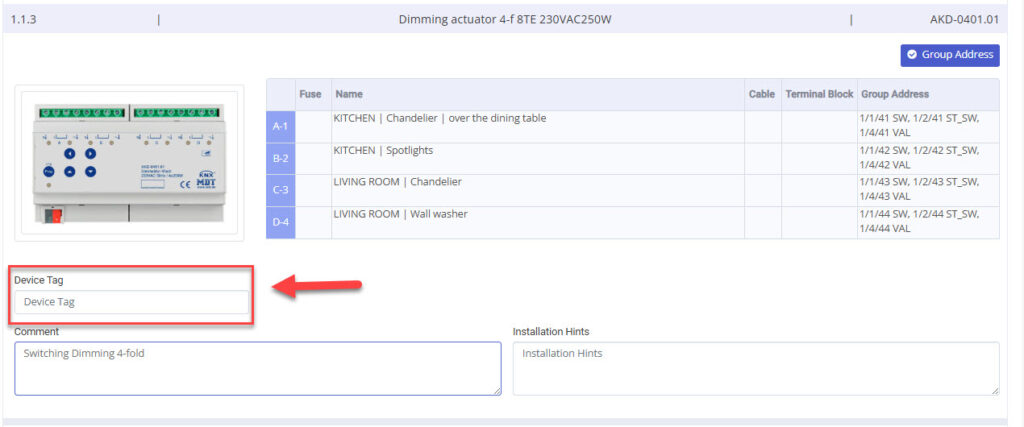
The following Device Types are printed in the Actuator Report. Each type has its own table format.
Click on a column and fill in the channel configurations.
In the popup window for “Channel Names” you can select the Group Address Set for the channel and set room name, channel text and description.
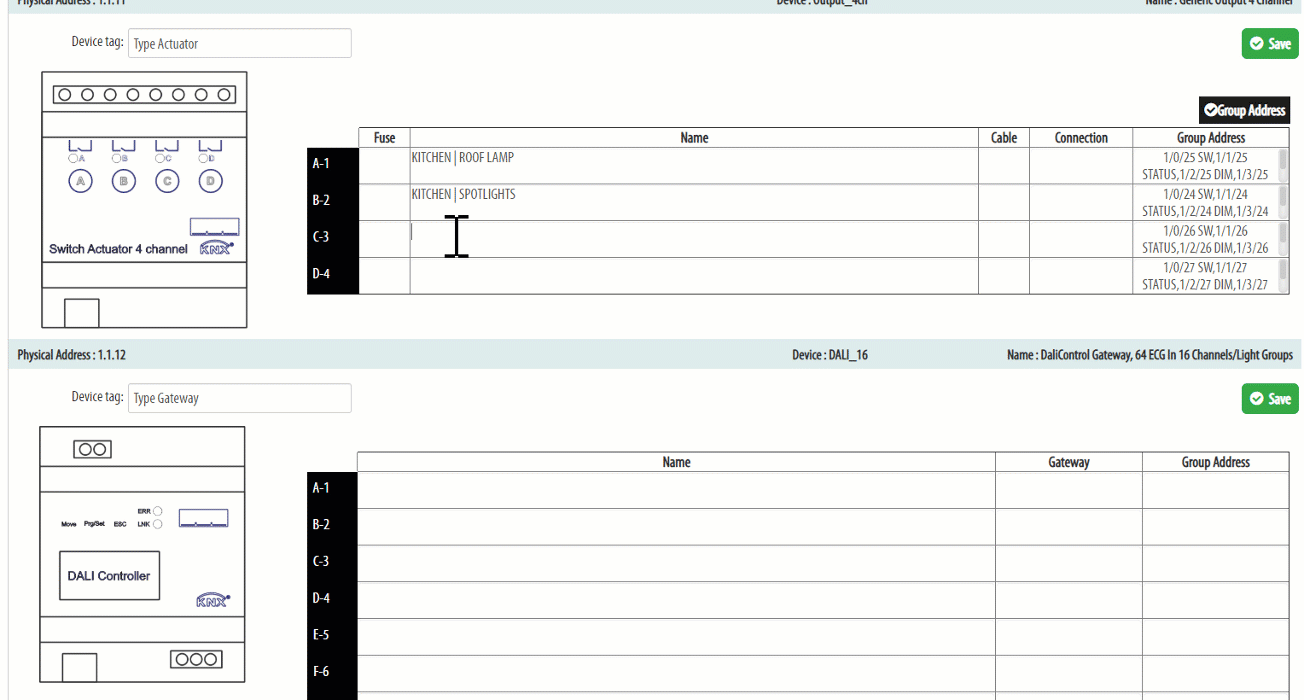
Click the Group Address button to select which Group Addresses to print in the report.
To select Group Addresses for individual channels and add comments, click on the Group Address cell for the channel you want to edit.
[NOTE: KNX Group Address is only available for Business and Premium subscriptions.]
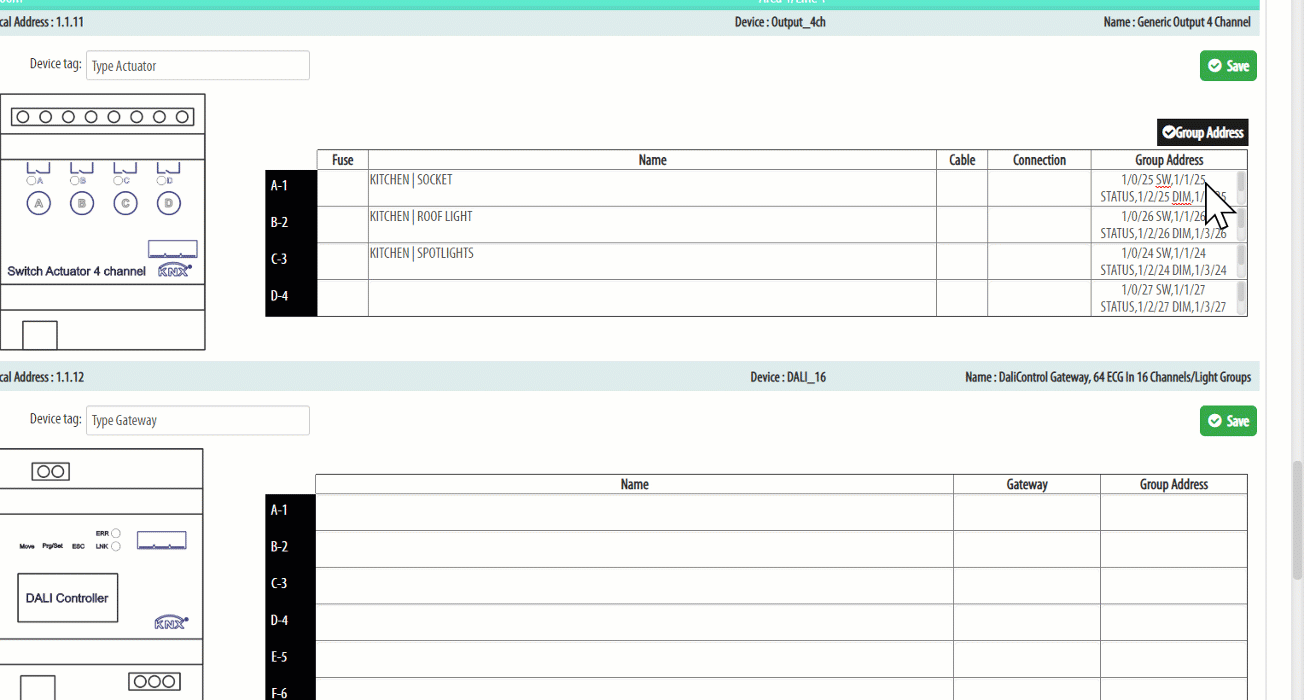
Drag and drop channels to rearrange their order.
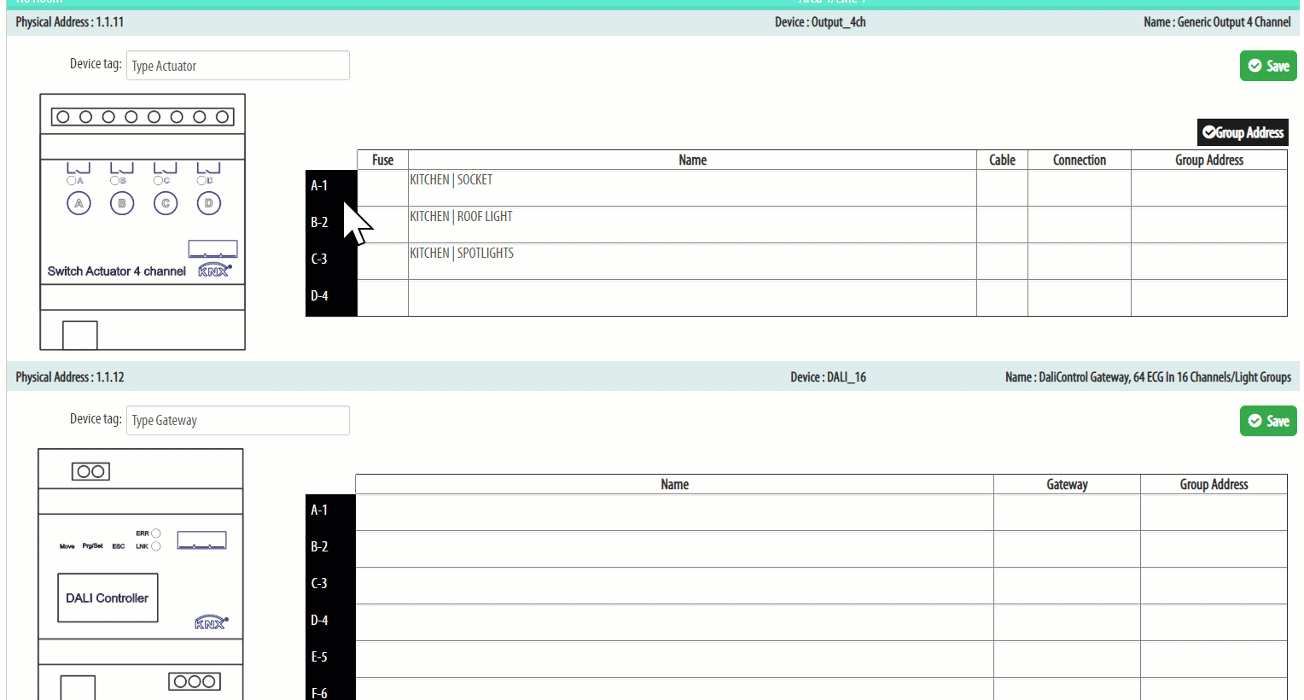
You can now customize the Actuator Report through the report settings. You can add a logo, change the header text and style, add translations etc.
To change the settings open an Actuator Report and click the cogwheel above the menu.
If you want to translate the report to a new language, you can add more languages in system > project settings > project languages. Translations will apply to both Function and Relay Reports
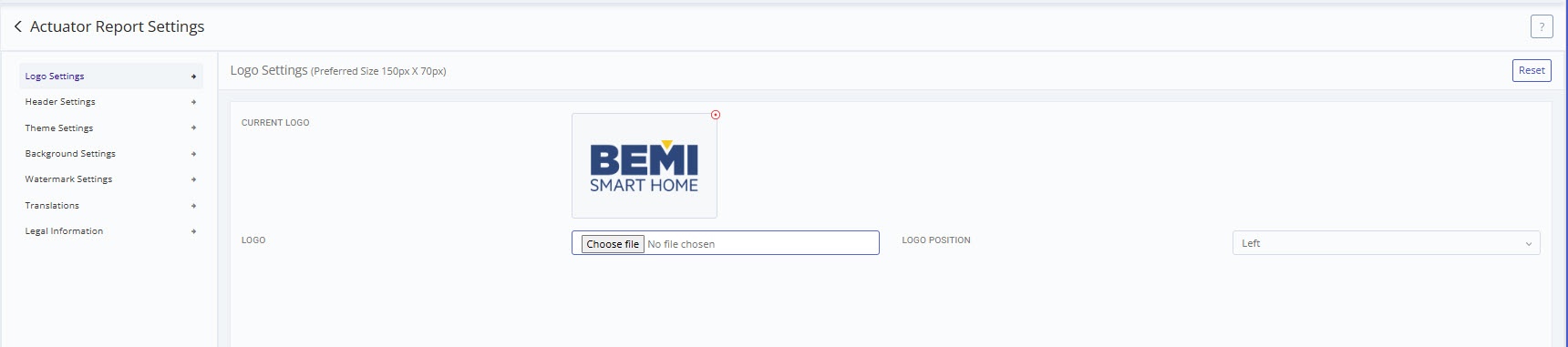
Click Save when you are finished and Print to create the Actuator Report document for the installer and end-customer.
The report is printed using your browsers printing programme. If you have a custom background, remember to select the option for “background graphics” (usually in advanced settings).
The report will automatically be printed in the language that is selected as the project language in the project details.
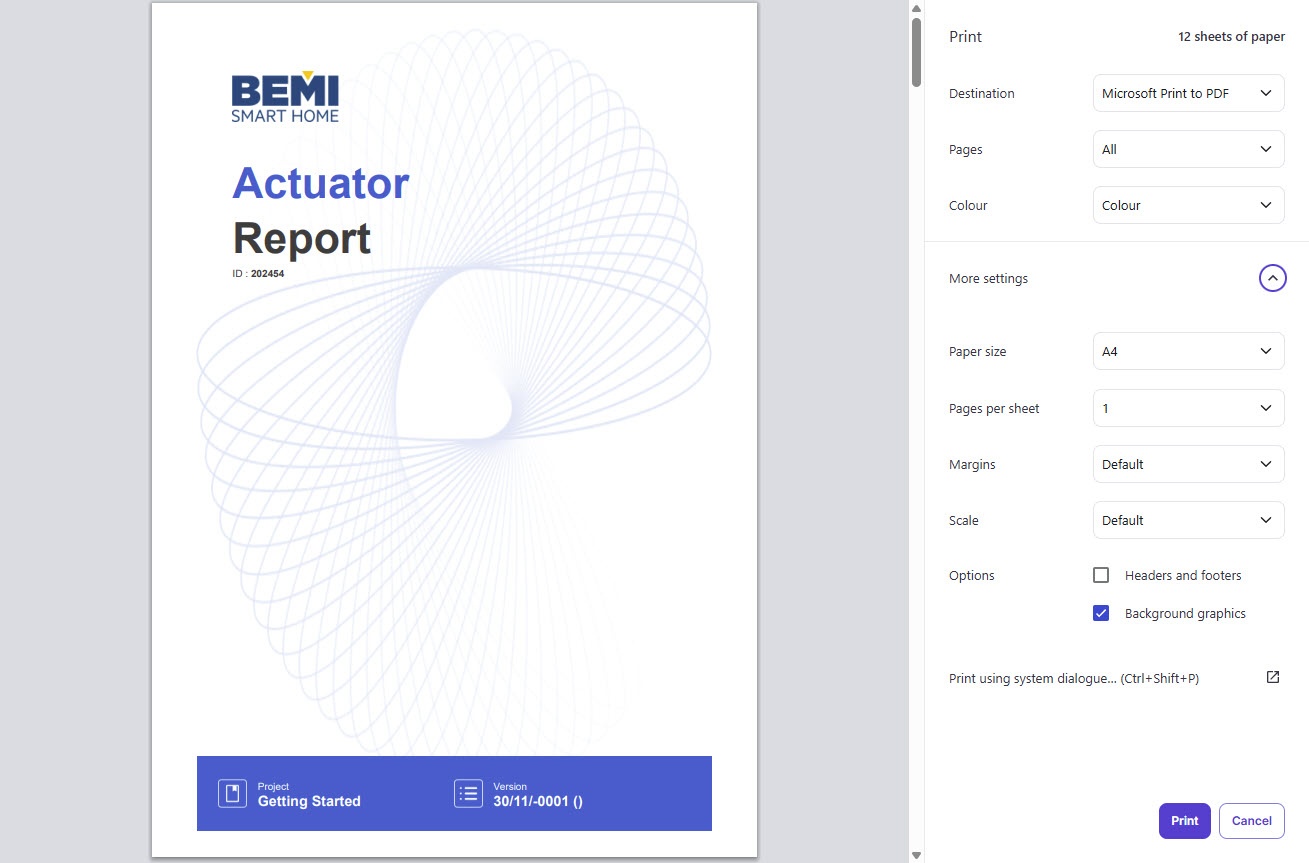
Tags: actuator, actuator report, relays, report