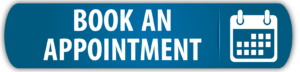This article will teach you about Device Types, and how to use them to your advantage.
Device Type determines in which report the device will be printed (actuator- or function description report) and how the device will be presented in the report. You can set a device’s Device Type in the Device Setup page (System > KNX Devices > ![]() ).
).
The Device Types that are printed in the Actuator Report are: Type Gateway, Type General, Type Actuator and Type Sensor Relay.

Type Gateway is for any gateway product like KNX-IP, KNX-Modbus and any other type of gateway functionalities.
A gateway device has three columns: Name, Gateway (address) and Group Address.

Type General is for generic devices, fex. power supplies.
A Type General device has the columns: Fuse, Name and Group Address.

Type Actuator is for all types of actuators, like input modules and output modules (dimming, relay, shutter etc.)
A Type Actuator has five columns: Fuse, Name, Cable, Connection and Group Address.
Cable and connections are two extra columns that can be used by the installer to mark cables and connection numbers in the electrical central.

Type Sensor Relay is for all types of sensors, f.ex. motion-, temperature- and weather sensors.
A Type Sensor Relay has four columns: Function, Time, Value and Group Address.
You can use the ‘function’ column to name the function of that channel. The ‘time’ and ‘value’ columns are usually specified for motions sensors.
[NOTE: Type Sensor Relay and Type Sensor Function are essentially the same. The only difference is that Type Sensor Relay is printed in the Actuator report and Type Sensor Function is printed in the Function Description report.]
The Device Types that are printed in the Function Description Report are: Type Push Button, Type Function, Type Sensor Function, Type Display and Type Function Calculation.
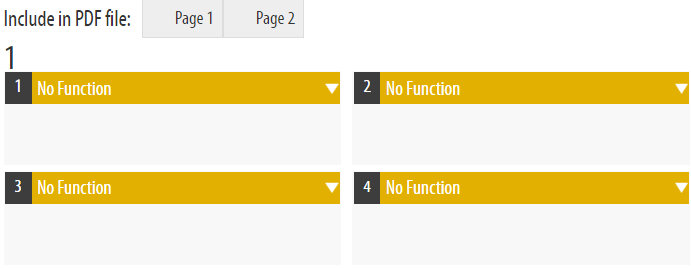
A Type Push Button has the layout of a push button with two buttons on every row. Each button has its own function drop-down menu. There is also room for a description of each button. A Push Button device can also have several pages, f.ex. a full surface operation can be on its own page.
The functions available for the device can be set in the Device Setup page (System > KNX Devices > ![]() ). There you can also set the ammount of buttons and pages.
). There you can also set the ammount of buttons and pages.
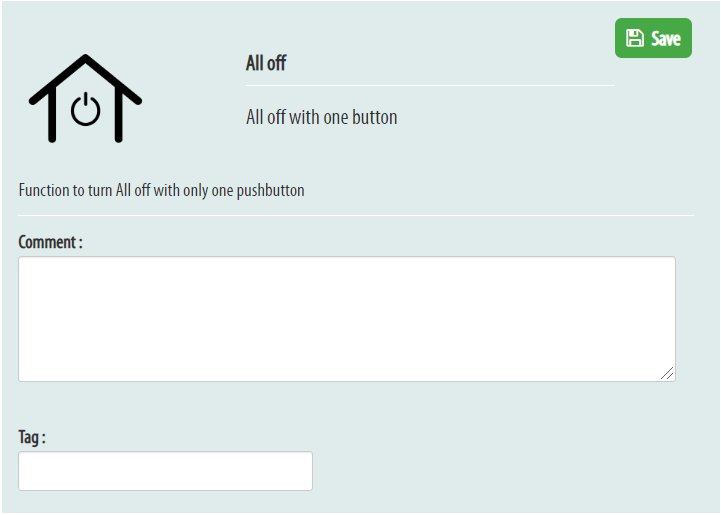
A Type Function’s aim is for you to describe a complex function that is programmed (not a physical product). The function should describe the programming in a way that the end-user can understand. Your programming is what makes your project different from the competition. Add descriptions for functions in the Device Setup page (System > KNX Devices > ![]() ).
).
In the Function Description report you can add comments and tags with additional information for the end-user.

Type Sensor Function is for all types of sensors, f.ex. motion-, temperature- and weather sensors. If you want the sensor to be printed in the Function Description report, you should mark it as a Type Sensor Function.
A Type Sensor Function has the columns: Function, Time, Value and Group Address.
You can use the ‘function’ column to name the function of that channel. The ‘time’ and ‘value’ columns are usually specified for motions sensors.
[NOTE: Type Sensor Relay and Type Sensor Function are essentially the same. The only difference is that Type Sensor Relay is printed in the Actuator report and Type Sensor Function is printed in the Function Description report.]
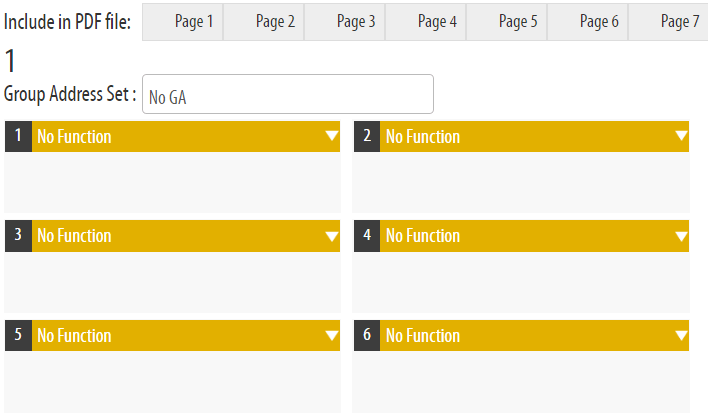
A Type Display has several options for configuration. Displays can have multiple pages and for every page you can choose between buttons (which work the same way as for Type Push Button), text or an image. These options gives you a good way to scale your display and show the customer exactly what they will receive.
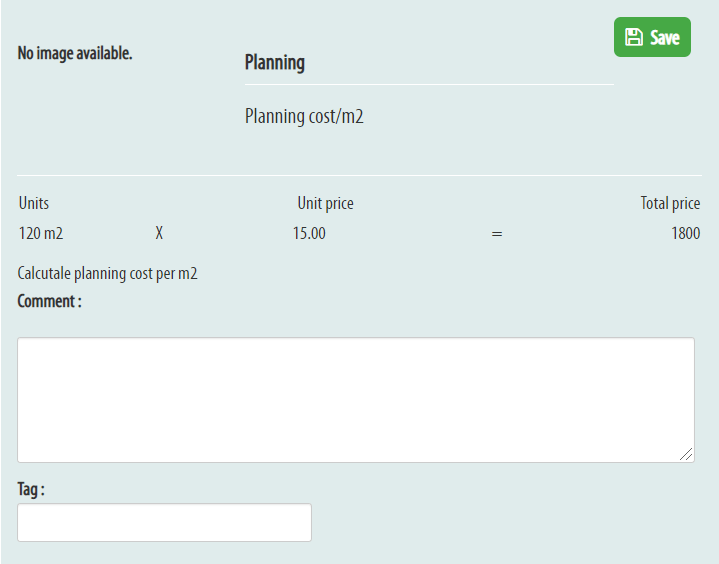
A Type Function Calculation is like a function but with the addition that you can calculate quantities, f.ex. cost of planning according to m² or project cost according to output.
Go to the function’s Device Setup page (System > KNX Devices > ![]() ) and fill in the unit (ex. m²) and selling price (this will be calculated as the unit price).
) and fill in the unit (ex. m²) and selling price (this will be calculated as the unit price).