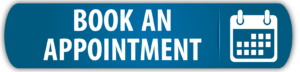On the KNX Devices page, you’ll find the online catalog. From here you can download devices and functions to use in your project.
You can also add your own devices and functions by clicking on +Add Manually (upper left corner).
Favourite your most used devices and functions, by clicking “Edit” and checking the box “Add to favourite list”. You can then filter for only favourites in the menus on the Drawing Board.
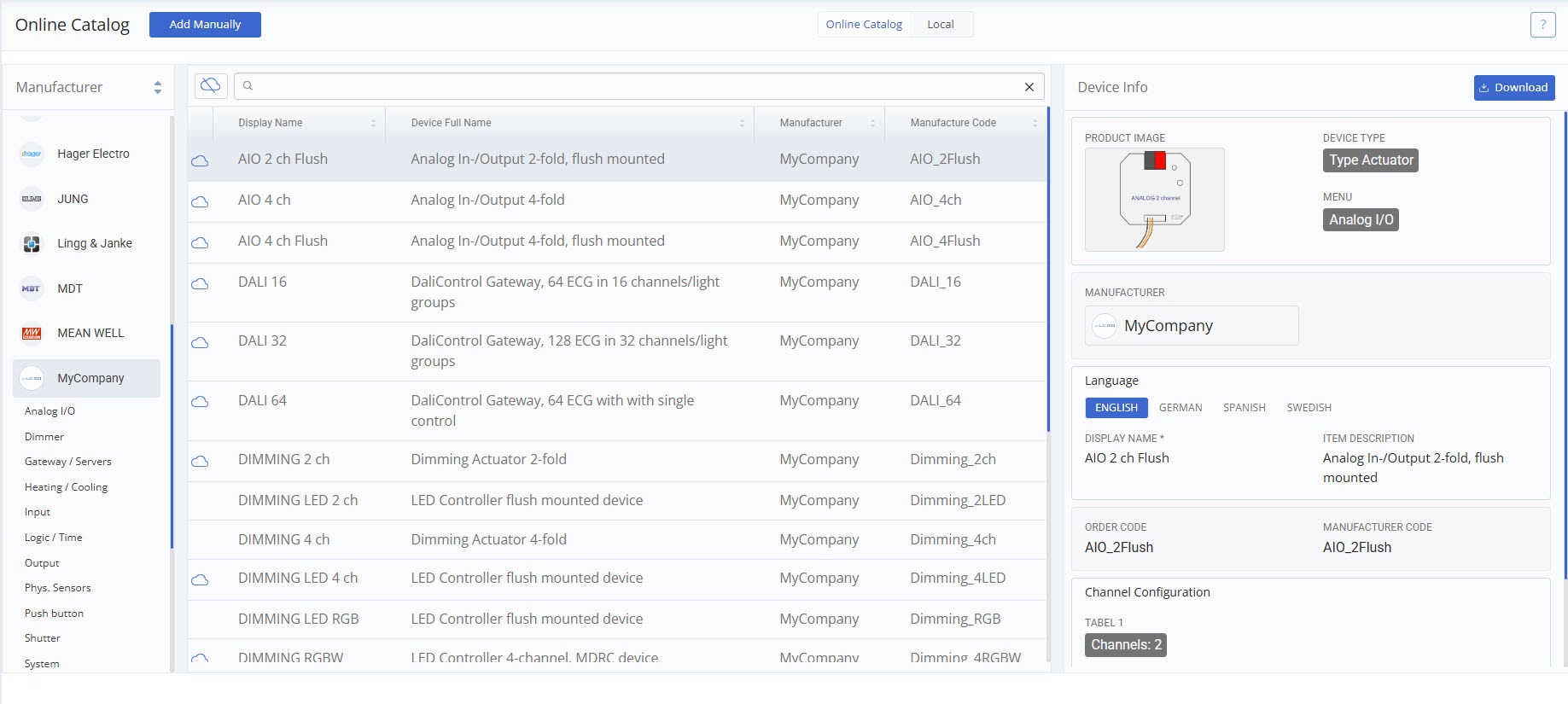
On the top off the page, you’ll find two buttons named “Online Catalog” and “Local”. If you toggle to the local catalog, by clicking “Local”, you will see only the devices and functions that you have downloaded or created yourself.
You can browse devices in the online catalog. When you find a device you like, click “download”.
You can edit downloaded devices to change or add more information.
When you download a device, remember to also connect it to a GA set in the Group Address tab. You can connect a device to one GA set per GA profile. Learn more about GA Sets and how they are used to automate group address structures here.
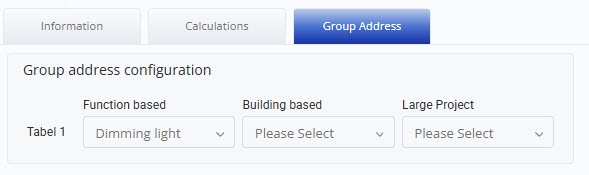
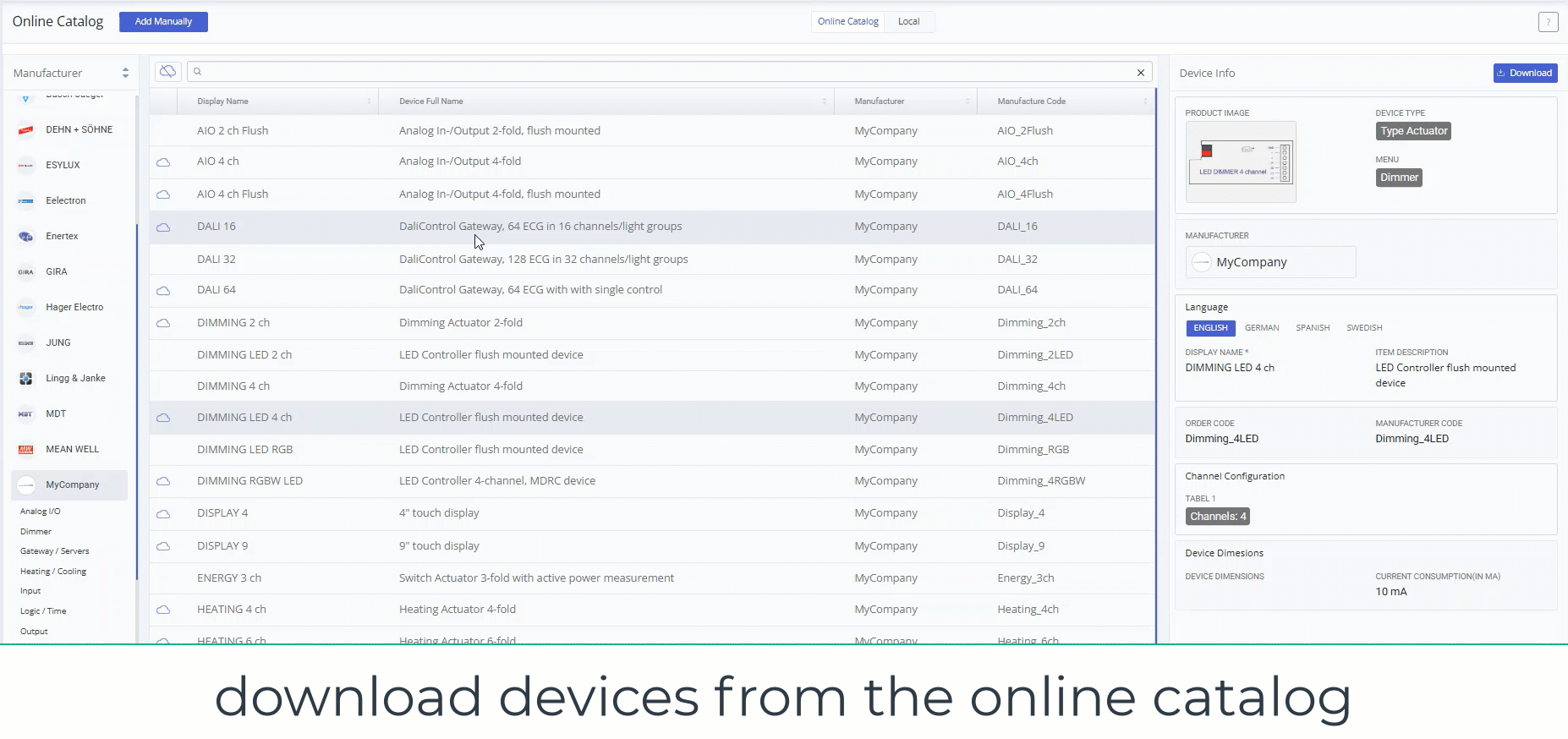
If the device you are looking for isn’t in the Online Catalog, you can add it yourself. To add a new device, click the “Add Manually” button in the top left corner. You can use this article on Device Details as a guide for filling in the information.
Note: You can also contact support to request a device to be added to the online catalog.
You can export a copy of you local device catalog from the bottom of the page. The catalog will be eported as a csv, with either comma or semicolon separated values.
There are two options for importing, “Import” and “Import Update”. If you are importing a backup of a local catalog for the first time, choose “Import”. With “Import Update”, you can update devices that already exist in your database.
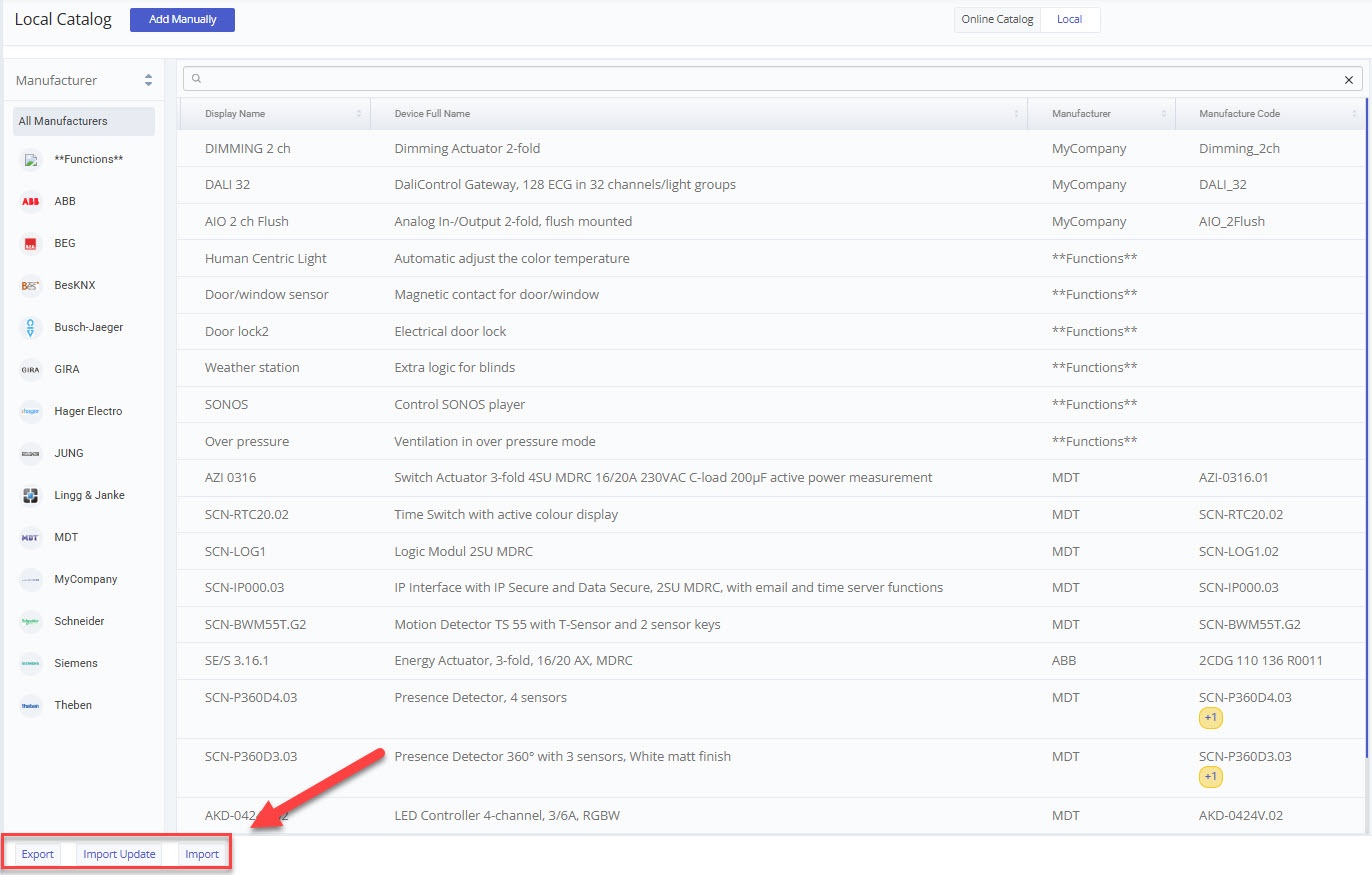
The process of creating a function is very similar to creating a device.
Start by clicking on “Add Manually”. Then for device type, choose “Type Function”; and for the manufacturer, choose “**functions**”. For menu, choose which category the function controls.
In the item description, write a short description on what the function does. You can add a more detailed description in the function description. To the right is an example of what a function can look like.
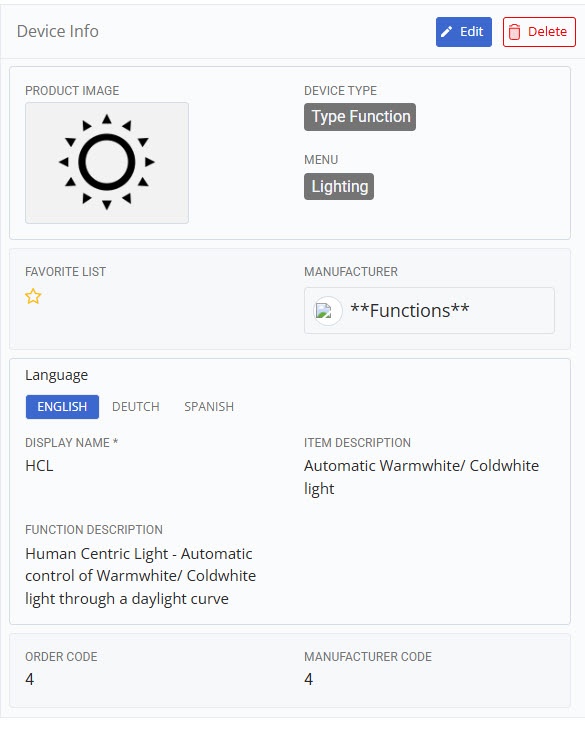
Tags: add device, device database, device details, devices, drawing board, export devices, import devices, online catalog