The language settings are found in System > Project Settings > Project Languages. Edit an existing language by pressing the edit button or add a new language by clicking Add Language.
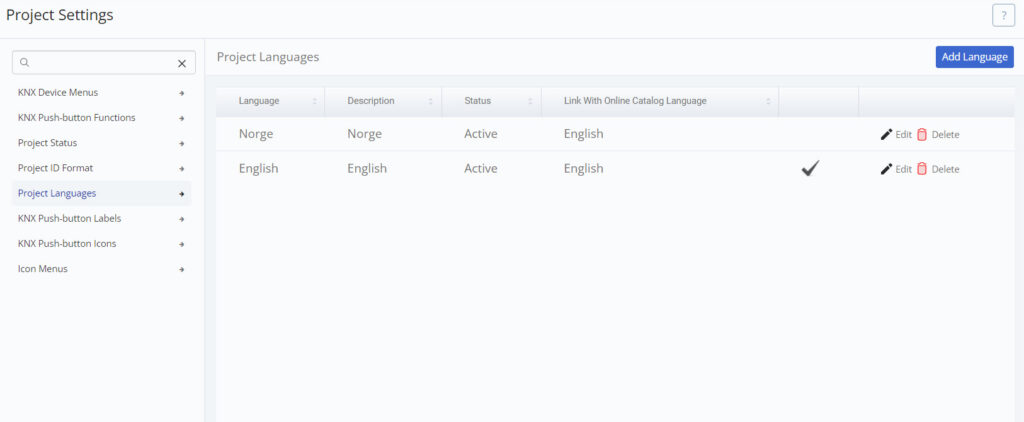
The language will have to be linked with a language for the Online Catalog. This way the device information will be displayed in the linked language.
Set the language as default if you want new projects to automatically be printed in this language. Lastly, set the status as active. Only active languages will show up as options in the project details.
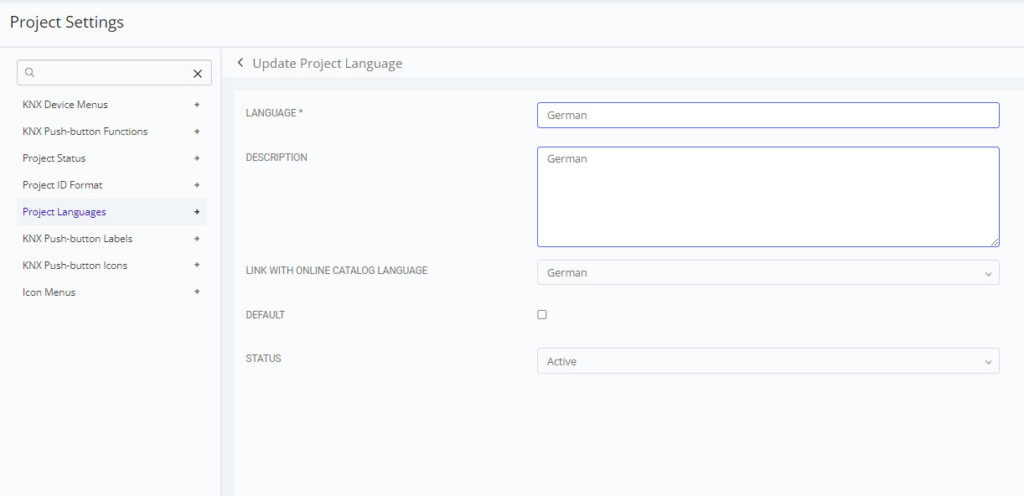
[NOTE: The device information for devices downloaded from the Online Catalog is currently only available in English, German, Spanish and Swedish.]
When downloading devices from the online catalog, you can check how many languages the details for a specific device have been translated into. Toggle between languages under the ‘Language’ section to view device details in different languages.
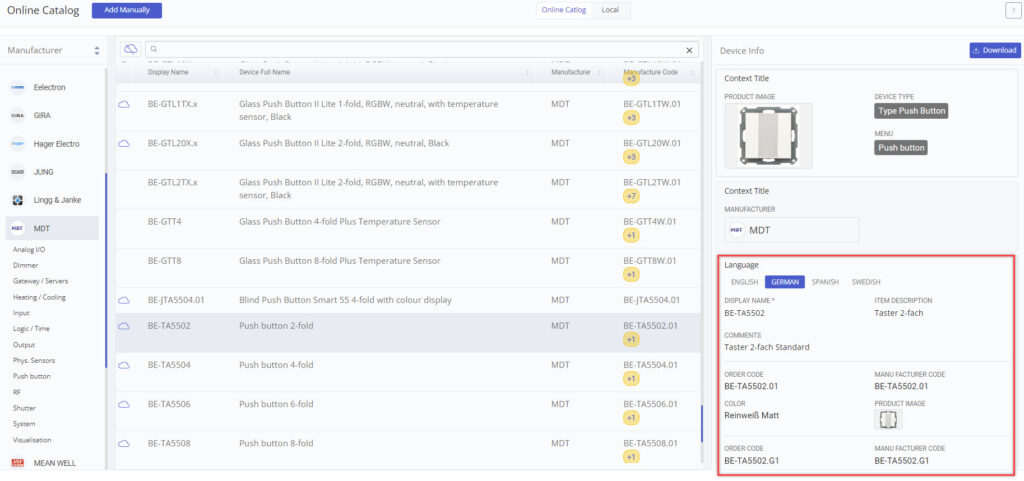
If you’re adding your own devices or want to add further translations for a downloaded device, you can manually translate the device details.
Navigate to System > KNX Devices, where you can edit individual devices. Click the edit button next to a device in the list to open its Device Setup page. From there, you’ll find language based configuration under the ‘information’ tab.
Note: You can only add translations for languages that are currently active. Additionally, when downloading a device, only languages linked to your active languages will be loaded.
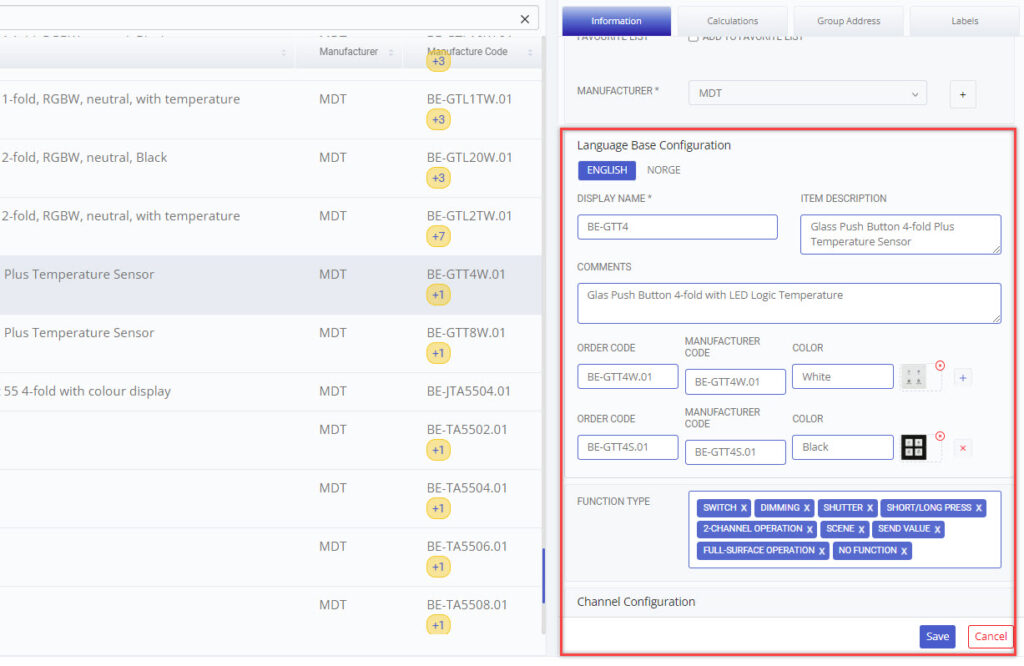
Any changes made to translations will apply to both Relay and Function reports.
To add the translations for a new language, open either a Function- or Relay report, then go to Report settings > Translations.
Freely translate each field into the chosen language. If a field is left empty, the word from the default language will be used instead.
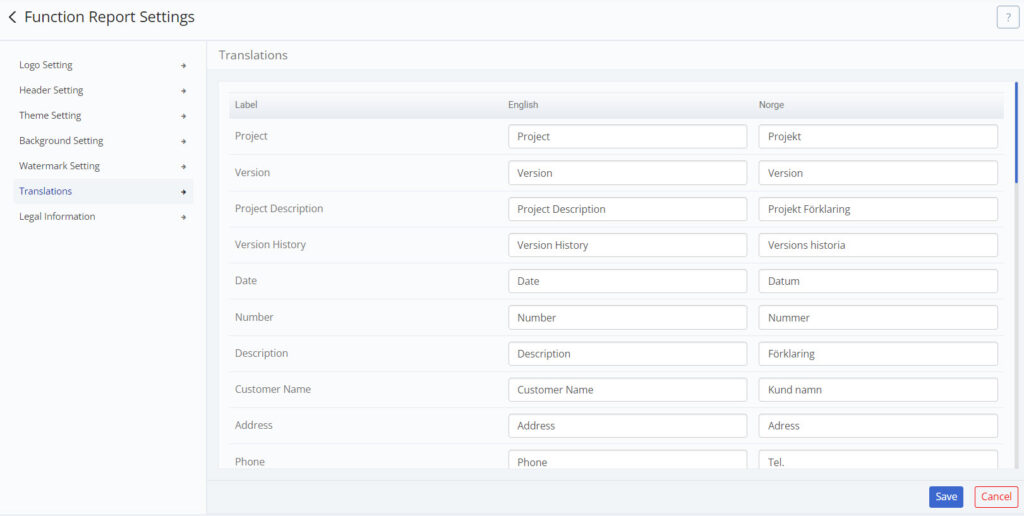
NOTE: The default language in the KNX Tool is determined by the language selected during login.
To translate the legal information go to Report Settings > Legal Information.
Remember that you can resize text boxes by left-clicking and dragging the bottom-right corner.
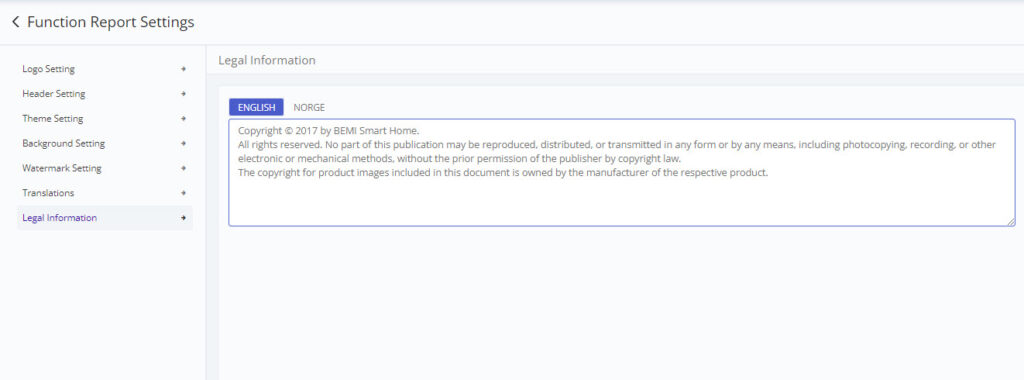
To change a project’s language go to Project Details and select a language from the Project Langauage drop down list.
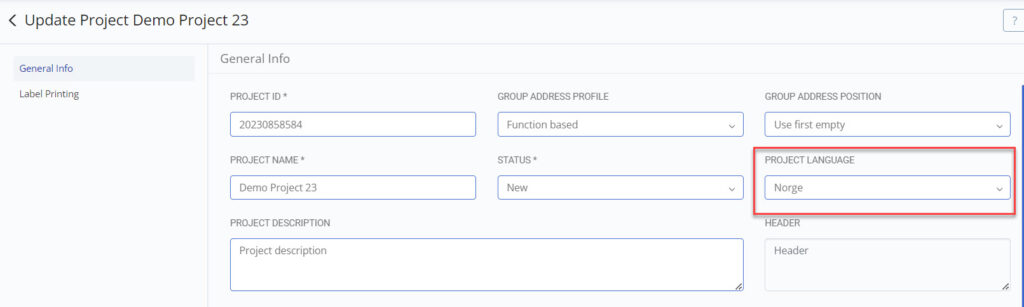
Tags: languages, project languages, project settings, settings
© 2022 BEMI Automation | BEMI Smart-Home