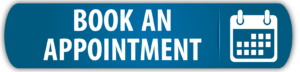On the KNX Devices page, you’ll find the device catalog, from where you can download devices and functions to use in your project. You can also create your own custom functions.
The device catalog is where all your device information in KNXtool is stored. It is divided into two parts:
Online Catalog – Contains all available devices that you can browse and download. Shows both downloaded and online only devices.
Does not show devices or functions you have created yourself!Local Catalog – Stores the devices you have downloaded from the online catalog, along with any devices or functions you create yourself.
Toggle between the online and local catalogs by clicking the higlighted buttons in the image below.
You can open the device catalog from the device menu on the drawing board, or navigate to System > KNX Devices in the left-side menu.
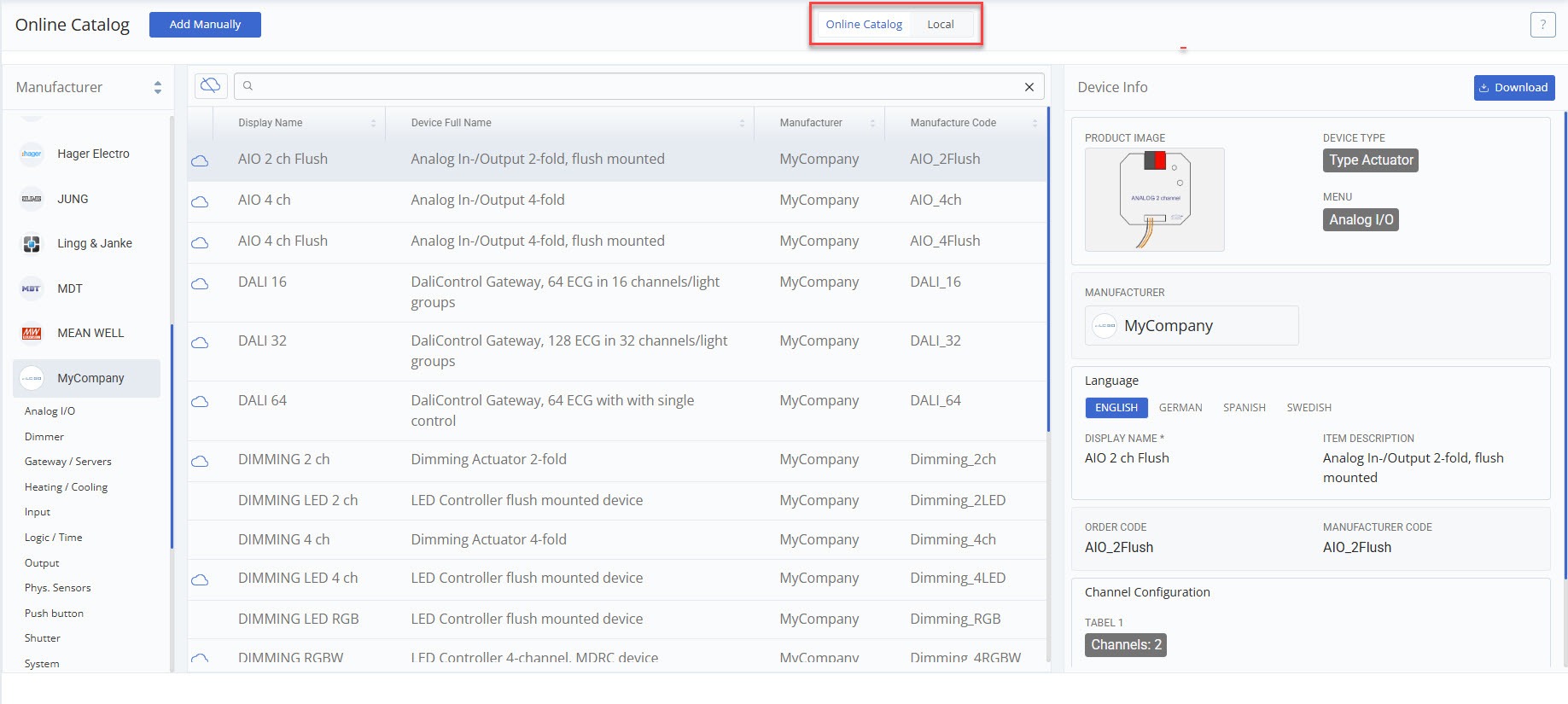
Select a device in the catalog to view its details. Downloading a device creates a local copy. This local version is the one you can edit and use in your projects (similar to ETS). Any edits or changes you make apply only to the local copy, and the original online copy remains unchanged.
After downloading a device, review the device information and add your own data such as selling price, programming time, net price etc.
Favourite your most used devices by checking the box “Add to favourite list”. You can then filter for favourites in the device menu on the Drawing Board.
When editing a device, you can also connect it to a Group Address (GA) set in the Group Address tab. GA sets are part of KNXtool’s Group Address feature, which automatically creates dynamic group address structures based on the devices in your project.
👉 Learn more about setting up and using the Group Address feature here.
If you can’t find the device you are looking for, you can either add your own device manually or contact our support, and we’ll add it for you.
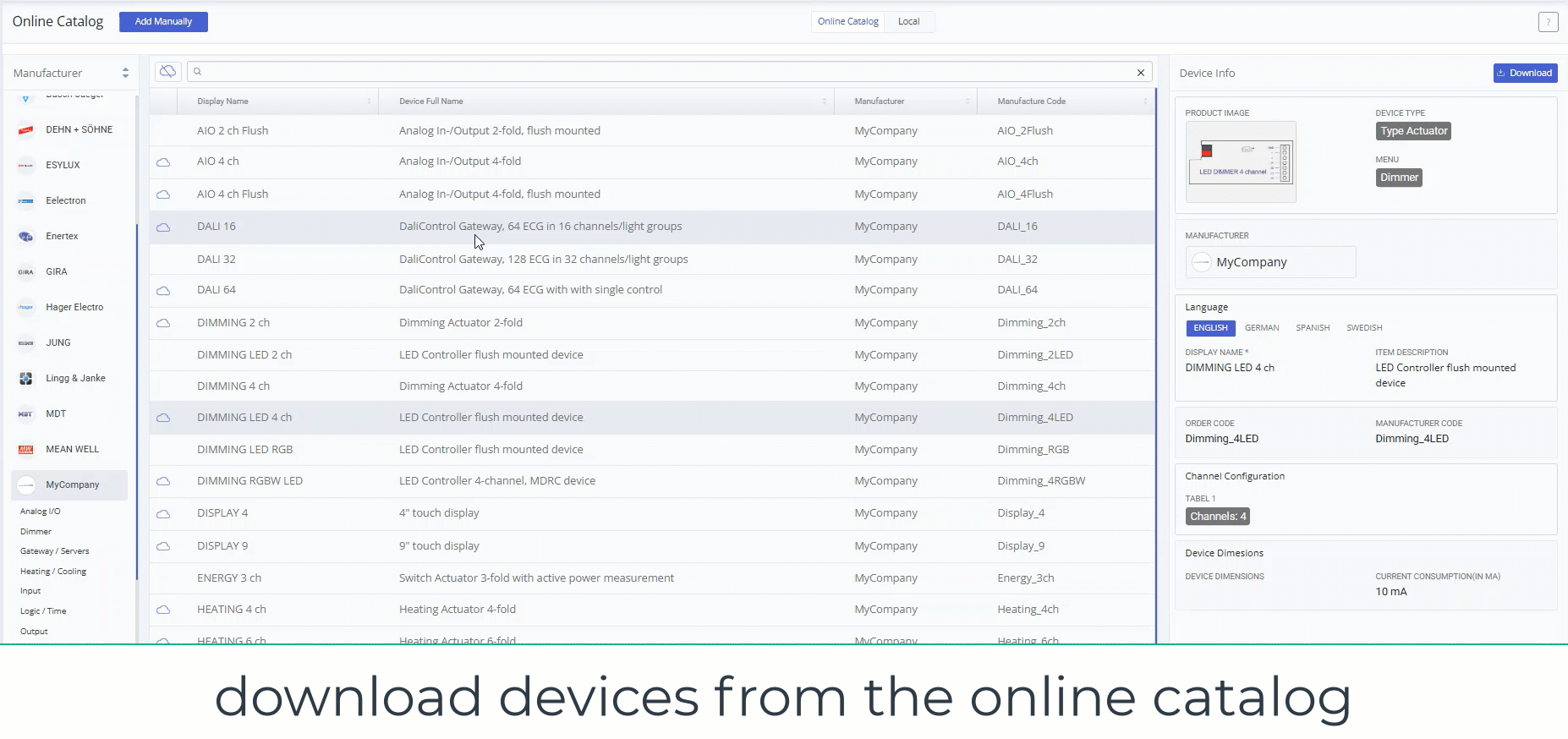
If the device you are looking for isn’t in the Online Catalog, you can add it yourself. To add a new device, click the “Add Manually” button in the top left corner. You can use this article on Device Details as a guide for filling in the information..
You can export a copy of you local device catalog from the bottom of the page. The catalog will be eported as a csv, with either comma or semicolon separated values.
There are two options for importing, “Import” and “Import Update”. If you are importing a backup of a local catalog for the first time, choose “Import”. With “Import Update”, you can update devices that already exist in your database.
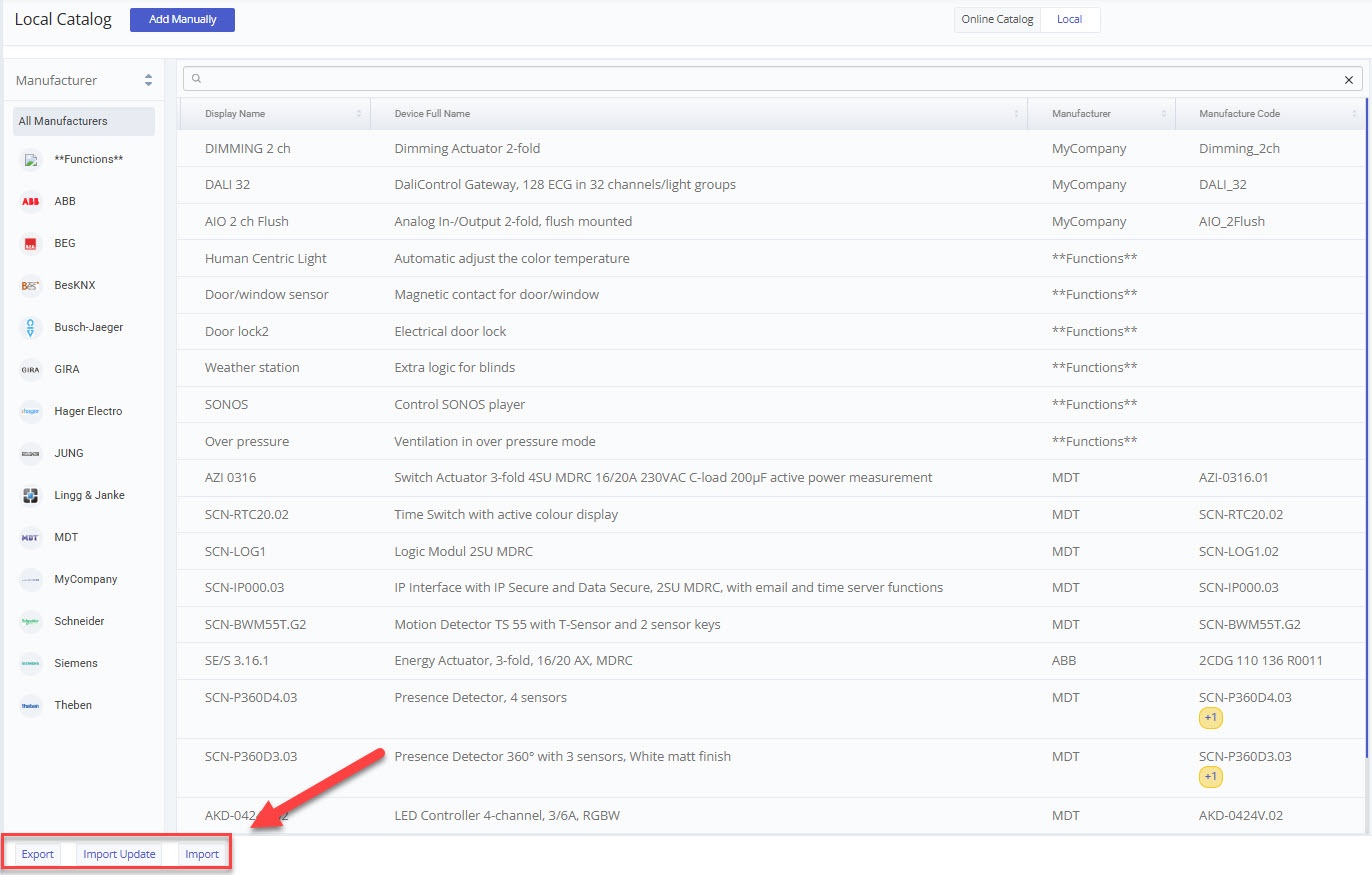
The process of creating a function is very similar to creating a device.
Start by clicking on “Add Manually”. Then for device type, choose “Type Function”; and for the manufacturer, choose “**functions**”. For menu, choose which category the function controls.
In the item description, write a short description on what the function does. You can add a more detailed description in the function description. To the right is an example of what a function can look like.
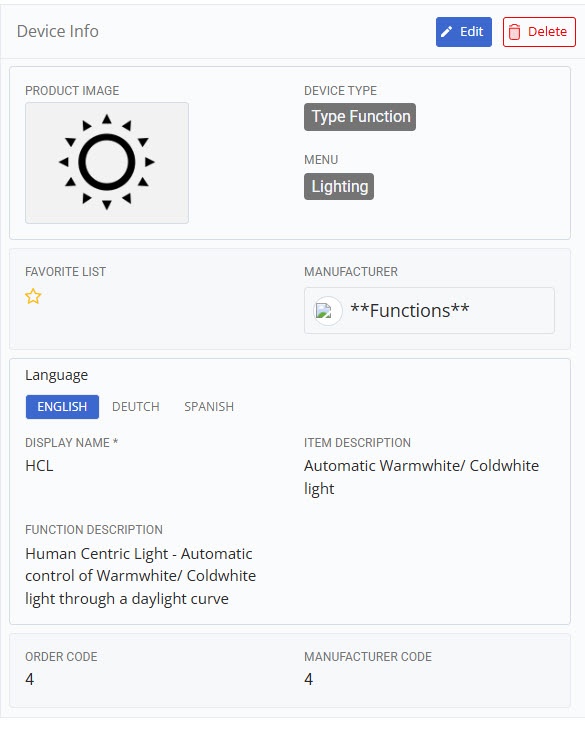
Tags: add device, device database, device details, devices, drawing board, export devices, import devices, online catalog