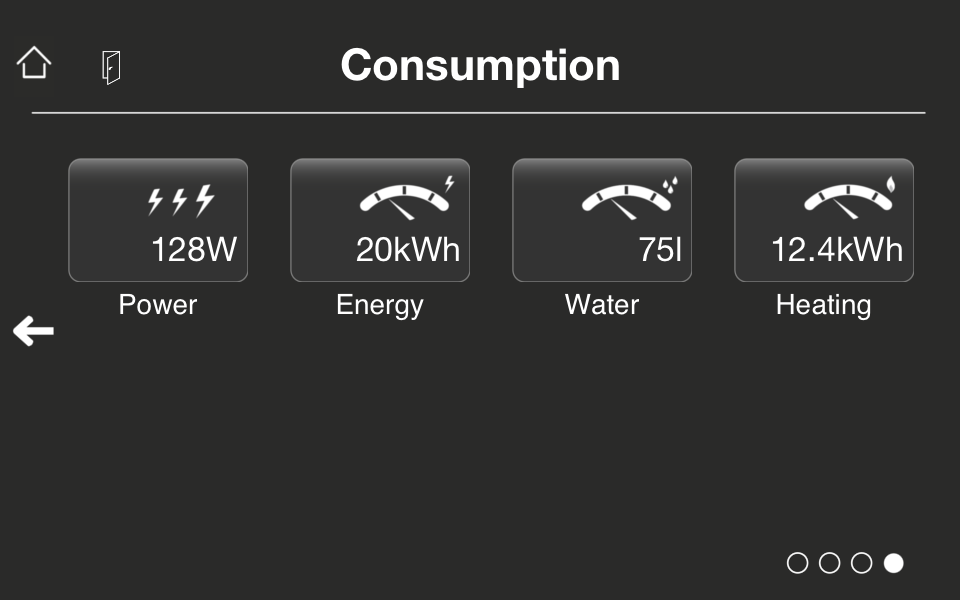|
Attributes |
|
|
| Name |
|
Name that should be shown beneath button. |
| KNX Address |
|
At this parameter you have to enter the KNX group address of the desired value. There is a checkbox to set whether this address should be polled or not. Note: If this KNX Address should be polled, the address should be marked as readable in your ETS project. |
| Data Format |
|
At this drop down menu you are able to choose the Data Format of the desired value. 1 bit Status, Temperature, Brightness, Windspeed, Energy, Power, Time, Date, Text, 1 byte, 2 byte, 2 byte float, 4 byte, 4 byte signed and 4 byte float are the available Data Formats. |
| Icon |
|
Select icon that should shown on button. |
| More Settings |
|
|
| Icon for active state |
|
For Data Format 1 bit Status you could select another icon that would only be shown if status of button is ON. You could also set another KNX address at the field below to control the icons. |
| KNX Address for controlling the icons |
|
Usually the icons of a button are set according to its status. However, if you’d like to control icons independently from status, you could set a special KNX Address (1bit value) here to control the icons. There is a checkbox to set whether this address should be polled or not. Note: If this KNX Address should be polled, the address should be marked as readable in your ETS project. |
| KNX Address for activating second status |
|
For Data Format 1 bit Status you could indicate a second status which is controlled through this KNX address. Second status is indicated through a thick red border line around the button (if status is active). Second status has higher priority than common status, meaning if both status are active, red border color is shown around the button. There is a checkbox to set whether this address should be polled or not. Note: If this KNX Address should be polled, the address should be marked as readable in your ETS project. |
| Unit |
|
You could set a Unit which is shown with the value in the app for all Data Formats except Time and Date. There are default Units for Data Formats Temperature [°C], Brightness [Lux], Windspeed [m/s], Energy [kWh] and Power [W]. |
| Scaling factor |
|
If Data Format is 2 byte float or 4 byte float, you could set a custom scaling factor for the value at this parameter. This is of optional. The default value is 0.01 for Data Format 2 byte float and 1 for Data Format 4 byte float. |
| Decimal places |
|
For Data Formats Temperature, Windspeed, Power, 2 byte float and 4 byte float you could set the number of decimal places of the value that should be displayed in the value label. Defaultly there is one decimal place shown with the respective Data Formats. |
| Time Format |
|
You could select a custom format for the shown time. The default format is E HH:mm. |
| Date Format |
|
You could select a custom format for the shown date. The default format is d.MM.yyyy. |