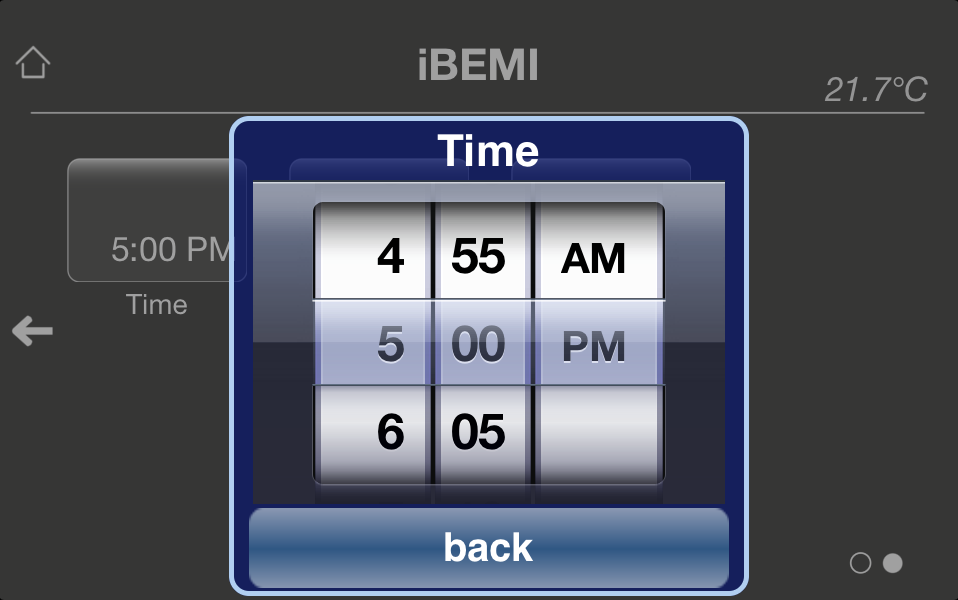| Attributes |
|
|
| Name |
|
Name that should be shown beneath button. |
| Switch Object |
|
You could choose if you’d like to have switching function with this button. |
| KNX Address switch object |
|
At this parameter you have to enter the KNX group address of switch object (1bit) for this button. |
| KNX Address value |
|
KNX group address to set time value (DPT_TimeOfDay). |
| KNX Feedback Address for value |
|
You can enter KNX feedback address to fetch time value. The value at this address is stored for this button. If there is no feedback address available, you should enter address of “KNX Address value” here. There is a checkbox to set whether this address should be polled or not. Note: If this KNX Address should be polled, the address should be marked as readable in your ETS project. |
| KNX Address for status indication |
|
You are able to enter KNX group address to indicate status (1bit) of the switching actuator. There is a checkbox to set whether this address should be polled or not. Note: If KNX Address should be polled, the address should be marked as readable in your ETS project. |
| More Settings |
|
|
| Day that should be added to time value |
|
Here you could set the day which should be added to time value. Defaultly “No day” is set. |
| Minute interval in control |
|
You are able to set a custom minute interval in time picker control. Available intervals are 1min, 2min, 5min and 10min. Default value is 5min. |
| Time Format on button |
|
You could select a custom format for the time which is printed on button surface. There are several different formats available. Default format is HH:mm. |
| Time interval before showing control view |
|
If Switch Object is set, you could set a custom time interval before showing dimming control view here. You can choose time intervals starting from 10ms to 1s. Default interval is 300ms. |
| PIN Secured |
|
Check this option to avoid unauthorised access to this button. If the Secure PIN option is set, you need to enter a PIN before you could use the button. The PIN is set in Profile Settings and can also be easily changed later in iBEMI App Settings. |